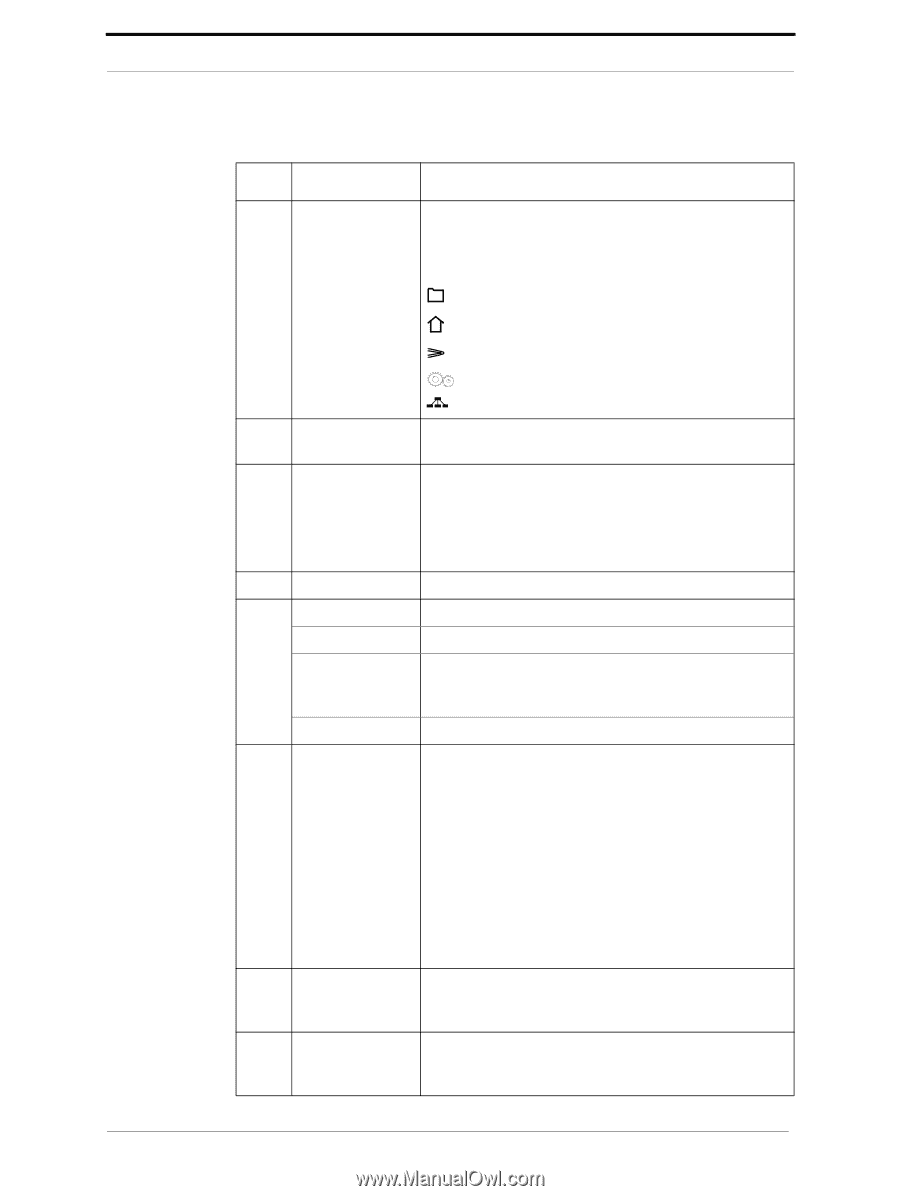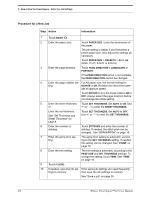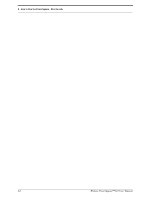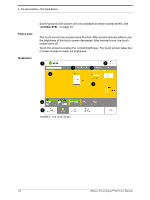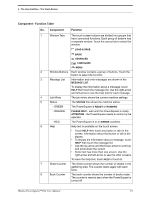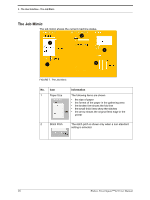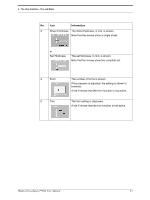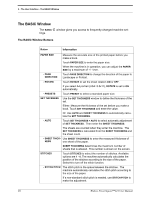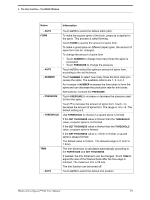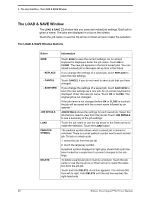Konica Minolta AccurioPress C14000 Watkiss PowerSquare R2L User Manual - Page 19
Component, Function, The PowerSquare is
 |
View all Konica Minolta AccurioPress C14000 manuals
Add to My Manuals
Save this manual to your list of manuals |
Page 19 highlights
3 - The User Interface - The Touch Screen Component - Function Table No. Component Function 1 Window Tabs The touch screen buttons are divided into groups that have connected functions. Each group of buttons has a separate window. Touch the correct tab to select the window. LOAD & SAVE BASIC ADVANCED CONFIGURE MENU 2 Window Buttons Each window contains a group of buttons. Touch the button to select the function. 3 Message List Information and error messages are shown in the MESSAGE LIST. To display the information about a message, touch HELP then touch the message list. Use the right-arrow and left-arrow to see the help text for each message. 4 Job Mimic The job mimic shows the current machine settings. 5 Status The STATUS line shows the machine status. - GREEN The PowerSquare is READY or RUNNING. - ORANGE PLEASE WAIT - wait until the PowerSquare is ready. ATTENTION - the PowerSquare needs an action by the operator. - RED The PowerSquare is in an ERROR condition. 6 Help Help text is available on the touch screen. • Touch HELP then touch any button or tab on the screen. Information about that button or tab is displayed. • To display the information about a message, touch HELP then touch the message list. • Use the Up arrow and the Down arrow to scroll-up and scroll-down the screen. • Some text has more than one screen. Use the right-arrow and left-arrow to see the other screens. To leave the help-text, touch HELP or touch X. 7 Sheet Counter The sheet counter shows the number of sheets in the gathering area. The counter starts again with each book. 8 Book Counter The book counter shows the number of books made. The counter is reset to zero when the PowerSquare is turned off. Watkiss PowerSquare™224 User Manual 15