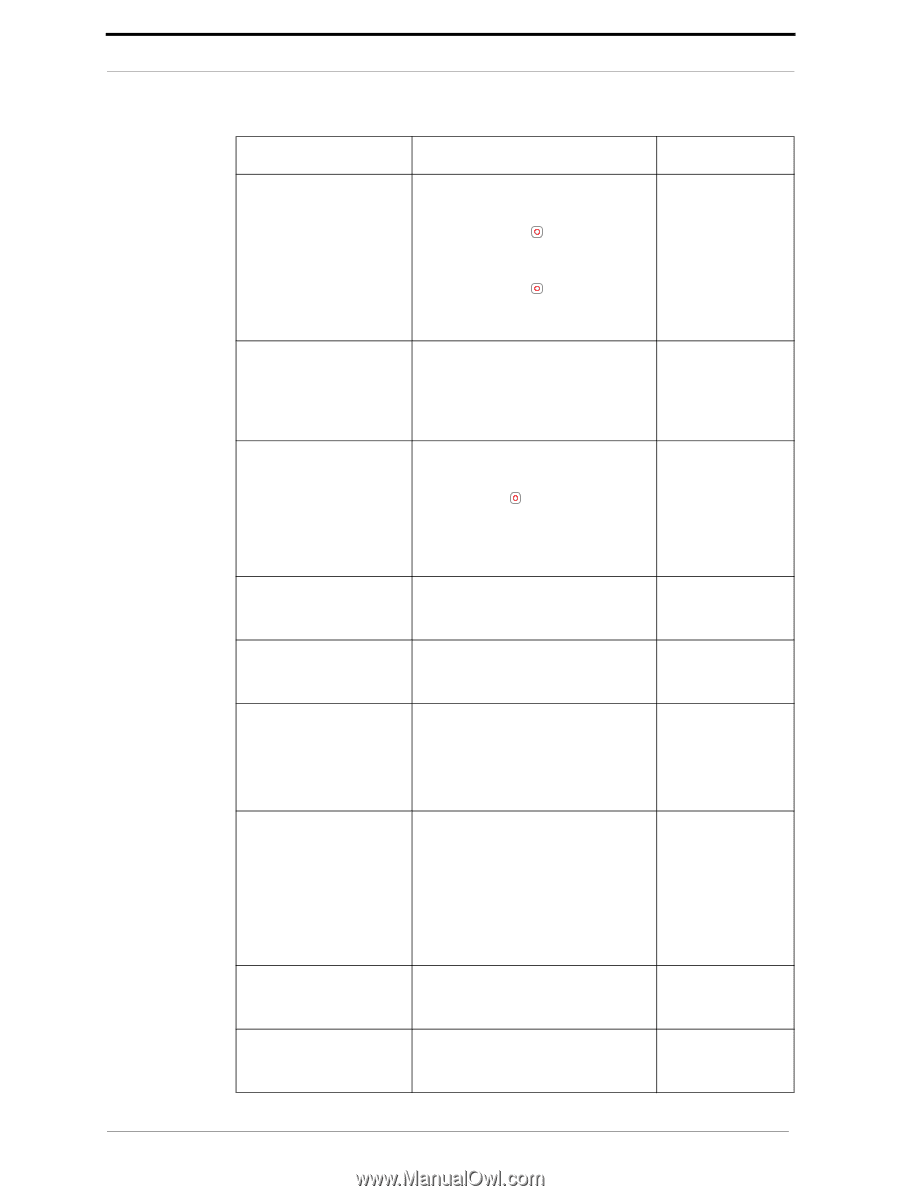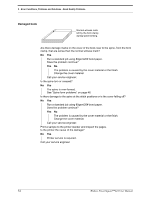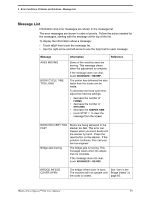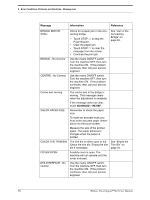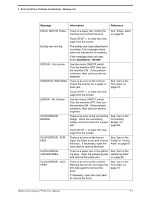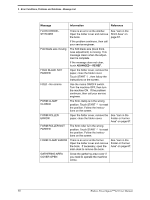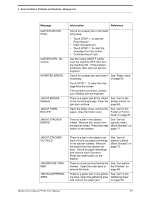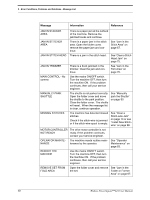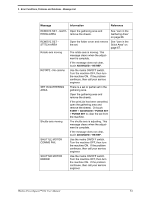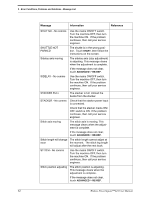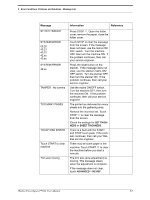Konica Minolta AccurioPress C14000 Watkiss PowerSquare R2L User Manual - Page 63
GATHER MTR - No, Bridge Infeed
 |
View all Konica Minolta AccurioPress C14000 manuals
Add to My Manuals
Save this manual to your list of manuals |
Page 63 highlights
5 - Error Conditions, Problems and Solutions - Message List Message GATHER MOTOR STALL GATHER MTR - No comms INVERTER ERROR JAM AT BRIDGE INFEED JAM AT FORM ROLLER JAM AT STACKER INFEED Information Reference Check for a paper jam in the Gathering area. • Touch STOP to stop the PowerSquare. • Clear the paper jam. • Touch STOP to clear the message from the screen. • Continue the print job. Use the mains ON/OFF switch. Turn the machine OFF, then turn the machine ON. If the problem continues, then call your service engineer Check for a paper jam and clear if See "Paper Jams" necessary. on page 65 Touch STOP to clear the message from the screen. If the problem continues, contact your Watkiss service engineer. There is a paper jam at the infeed See "Jam in the to the connecting bridge. Clear the Bridge Infeed" on jam and continue. page 65. Open the folder cover, remove the See "Jam in the paper, close the folder cover. Folder or Former Area" on page 67. There is a jam in the stacker infeed. Remove the books from the stacker infeed. Press the reset button on the stacker. See "Jam at stacker infeed (Book Stacker)" on page 71. JAM AT STACKER OUTFEED JAM BEFORE TRIMMER JAM IN GATHERING AREA There is a jam in the stacker outfeed or there are paper-trimmings in the stacker outfeed. Remove the books from the stacker outfeed. Check for paper-trimmings and remove them if present. Press the reset button on the stacker. See "Jam at stacker outfeed (Book Stacker)" on page 72. There is a book jammed before the See "Jam before trimmer. Open the main deck to the Trimmer" on remove the book. page 68. There is a paper jam in the gather- See "Jam in the ing area. Open the gathering area Gathering Area" and remove the paper jam. on page 66. Watkiss PowerSquare™224 User Manual 59