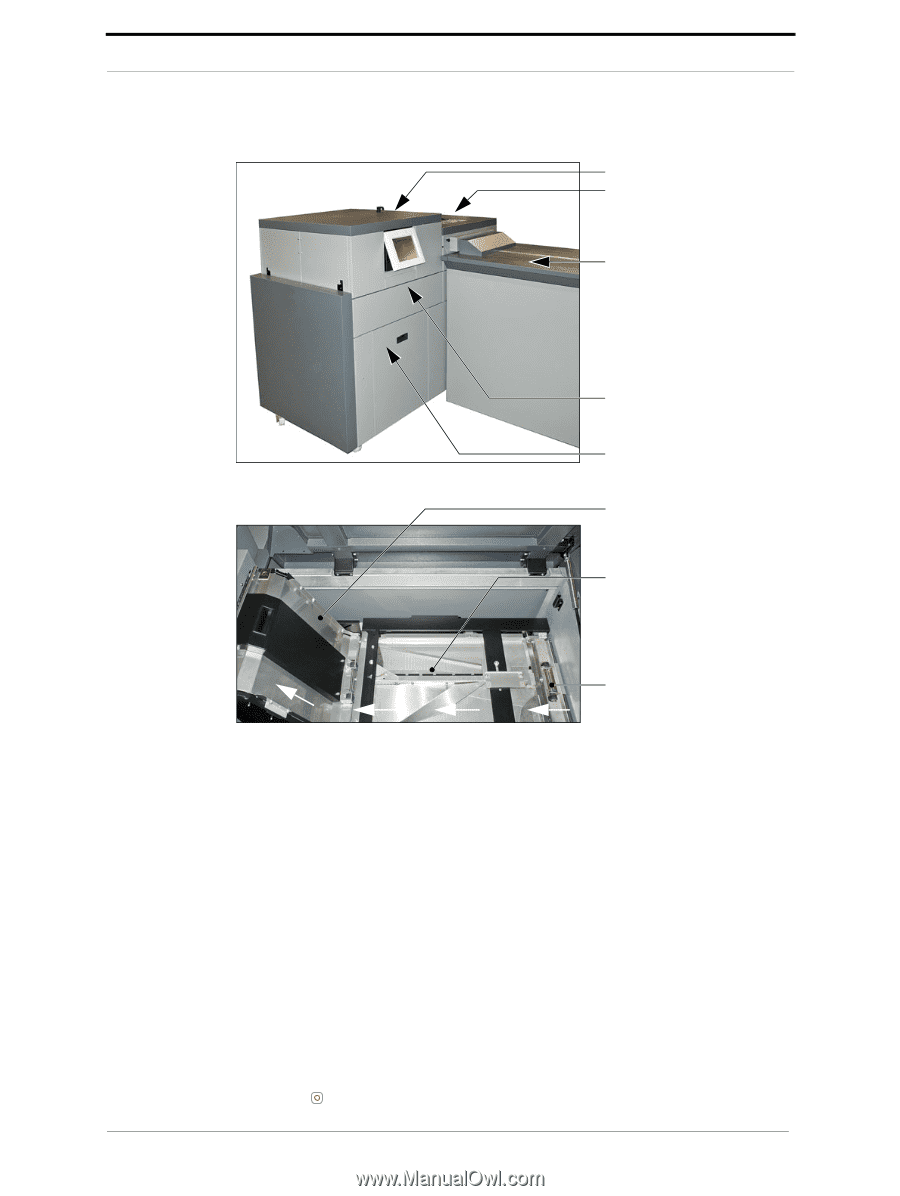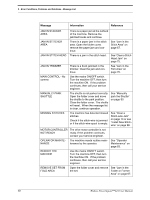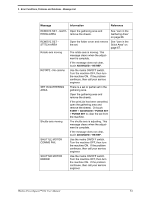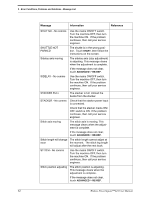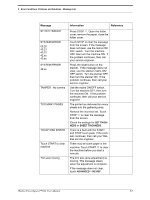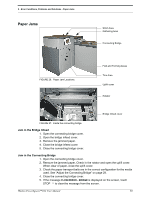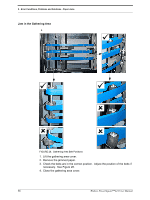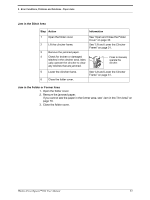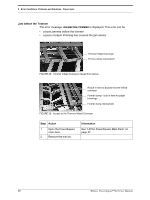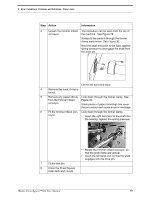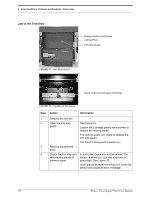Konica Minolta AccurioPress C14000 Watkiss PowerSquare R2L User Manual - Page 69
Paper Jams, Jam in the Bridge Infeed, Jam in the Connecting Bridge
 |
View all Konica Minolta AccurioPress C14000 manuals
Add to My Manuals
Save this manual to your list of manuals |
Page 69 highlights
5 - Error Conditions, Problems and Solutions - Paper Jams Paper Jams Stitch Area Gathering Area Connecting Bridge FIGURE 26. Paper Jam Locations. Fold and Forming Areas Trim Area Uplift cover Rotator Bridge infeed cover FIGURE 27. Inside the connecting bridge Jam in the Bridge Infeed 1. Open the connecting bridge cover. 2. Open the bridge infeed cover. 3. Remove the jammed paper. 4. Close the bridge infeed cover. 5. Close the connecting bridge cover. Jam in the Connecting Bridge 1. Open the connecting bridge cover. 2. Remove the jammed paper. Check in the rotator and open the uplift cover. When clear of paper, close the uplift cover. 3. Check the paper transport balls are in the correct configuration for the media used. See "Adjust the Connecting Bridge" on page 29. 4. Close the connecting bridge cover. 5. If the message FLOW ERROR - BRIDGE is displayed on the screen, touch STOP to clear the message from the screen. Watkiss PowerSquare™224 User Manual 65