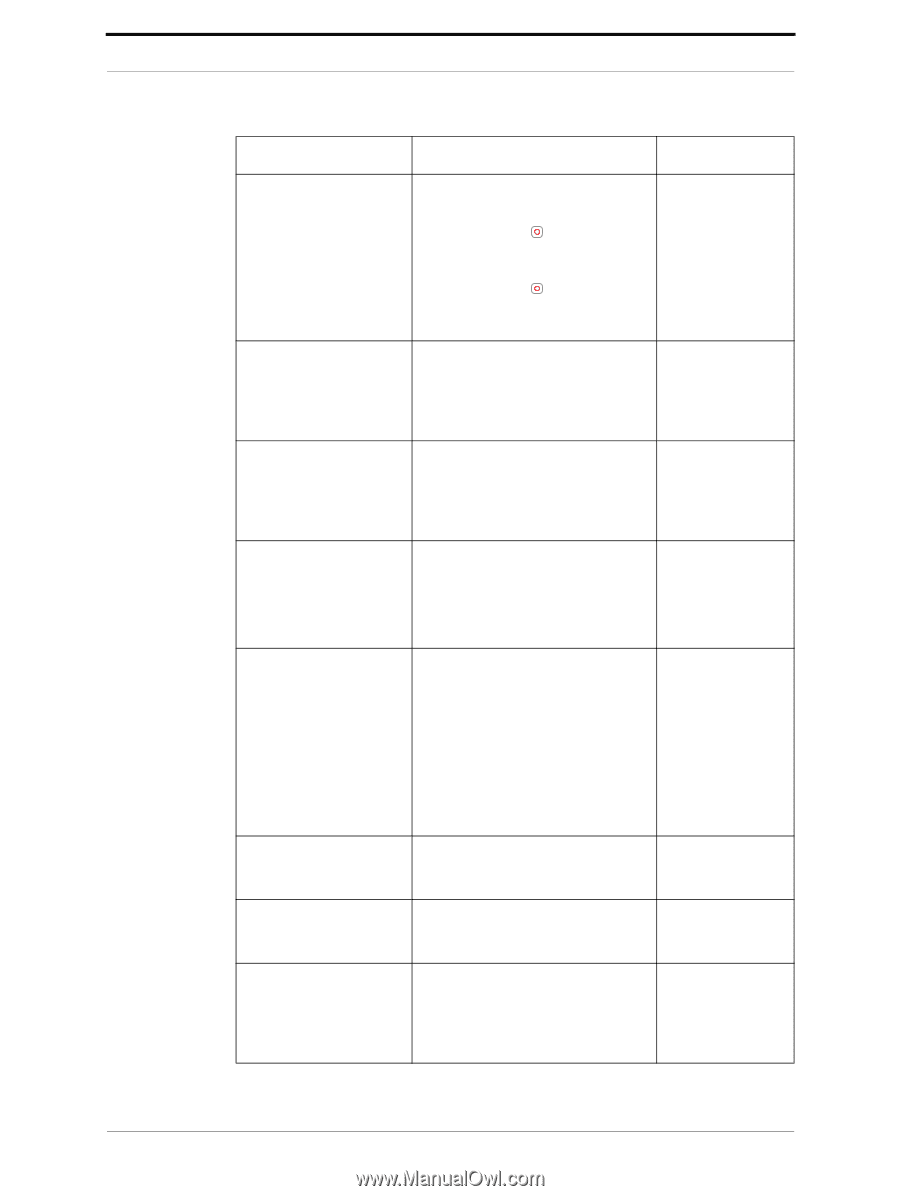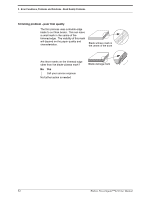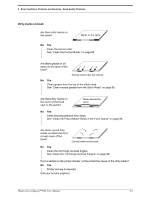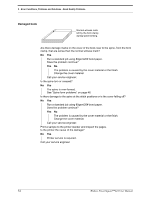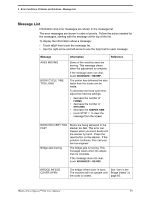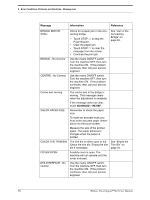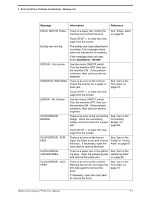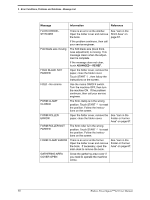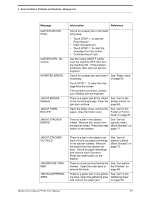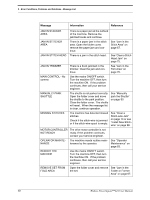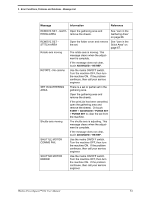Konica Minolta AccurioPress C14000 Watkiss PowerSquare R2L User Manual - Page 60
Message, Information, Reference, CENTRE - No Comms
 |
View all Konica Minolta AccurioPress C14000 manuals
Add to My Manuals
Save this manual to your list of manuals |
Page 60 highlights
5 - Error Conditions, Problems and Solutions - Message List Message Information Reference BRIDGE MOTOR STALL BRIDGE - No Comms CENTRE - No Comms Centre axis moving CHECK PAPER SIZE CHECK THE TRIM BIN COVER OPEN DFA INTERFACE - No comms Check for a paper jam in the connecting bridge. • Touch STOP to stop the PowerSquare. • Clear the paper jam. • Touch STOP to clear the message from the screen. • Continue the print job. Use the mains ON/OFF switch. Turn the machine OFF, then turn the machine ON. If the problem continues, then call your service engineer. Use the mains ON/OFF switch. Turn the machine OFF, then turn the machine ON. If the problem continues, then call your service engineer. The centre axis in the bridge is moving. This message clears when the adjustment is complete. If the message does not clear, touch ADVANCED > RE-REF. Remember to check the paper size. To make an accurate book you must enter accurate paper dimensions into the touch screen. Measure the size of the printed paper. The paper dimension changes when the paper is printed. The trim bin is either open or full. Check the trim bin. Empty the trim bin if necessary. A safety cover is open. The machine will not operate until the cover is closed. Use the mains ON/OFF switch. Turn the machine OFF, then turn the machine ON. If the problem continues, then call your service engineer. See "Jam in the Connecting Bridge" on page 65. See "Empty the Trim Bin" on page 34. 56 Watkiss PowerSquare™224 User Manual