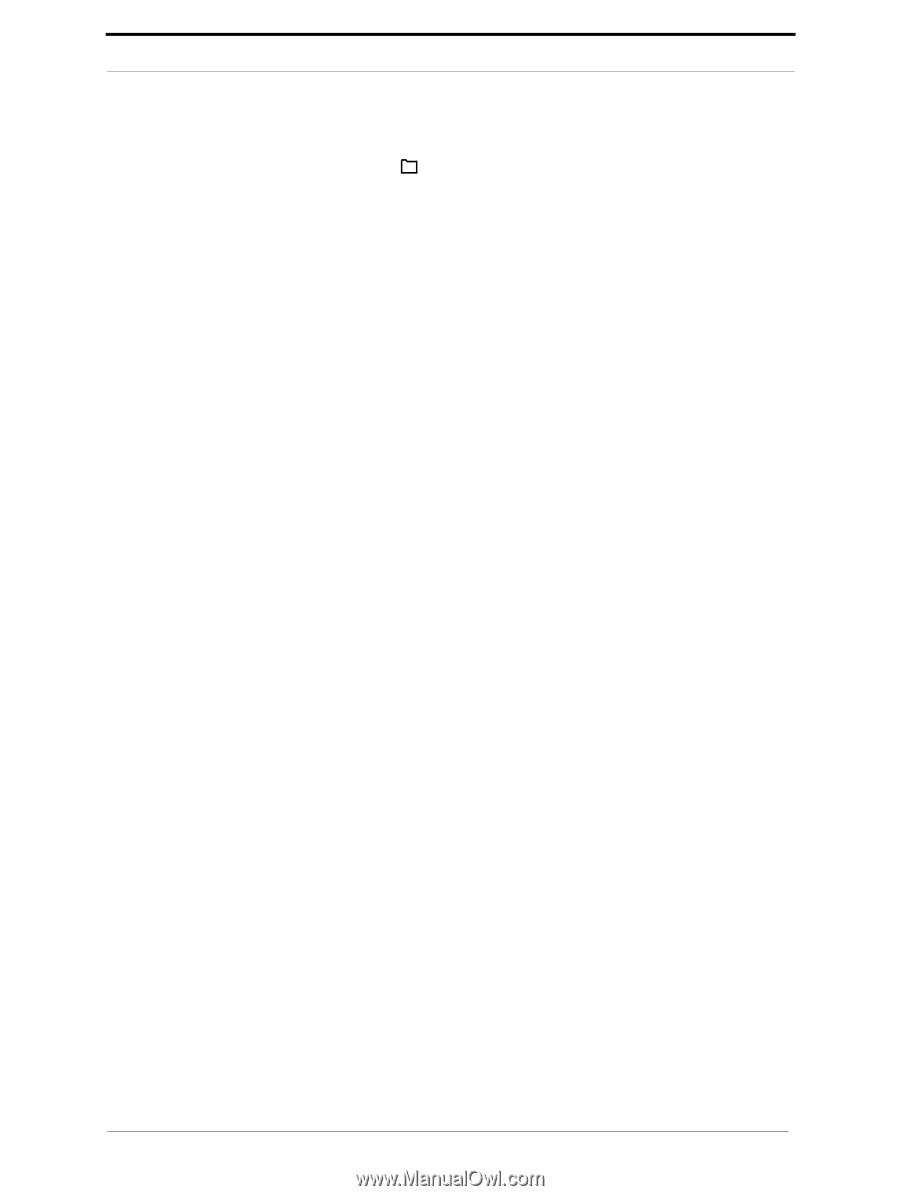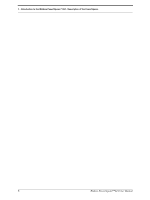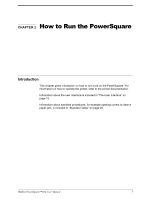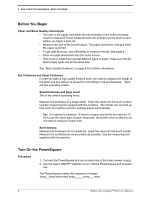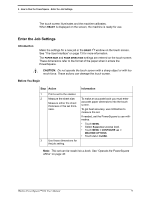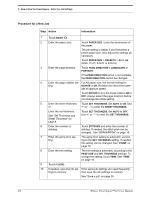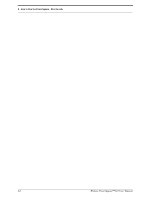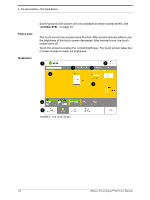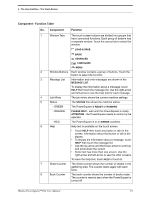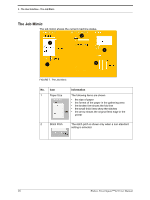Konica Minolta AccurioPress C14000 Watkiss PowerSquare R2L User Manual - Page 15
Adjust the Stacker, Adjust the Connecting Bridge, Run the Job, Procedure for a Saved Job, Stacker
 |
View all Konica Minolta AccurioPress C14000 manuals
Add to My Manuals
Save this manual to your list of manuals |
Page 15 highlights
2 - How to Run the PowerSquare - Adjust the Stacker Procedure for a Saved Job 1. Touch LOAD & SAVE . 2. Touch the job name or use the Up arrow and the Down arrow to select the job. 3. Touch LOAD. 4. Wait until the PowerSquare is ready. Adjust the Stacker Stacker Adjust the stacker according to the size and thickness of the finished book. See "Adjust the Stacker" on page 36. Book Stacker Check the Book Stacker is ready to accept books. See "Adjust the Book Stacker" on page 37. Adjust the Connecting Bridge Check the connecting bridge is adjusted correctly for the media used. See "Adjust the Connecting Bridge" on page 29. Run the Job Procedure 1. Make sure the adjustments on the PowerSquare are complete before you release the print job from the print queue. 2. Start the print job. The PowerSquare starts automatically. 3. Check the quality of the first book. 4. If the quality is not acceptable, make adjustments. See "Book Quality Problems" on page 43 for further information. During the job • Unload books from the stacker before the stacker is full. The PowerSquare stops and displays a message if the stacker is full. • If the optional Book Stacker is fitted, see "Unload the Book Stacker" on page 38. • Empty the trim bin from time to time. The PowerSquare displays a message if the trim bin is full. See "Empty the Trim Bin" on page 34. Watkiss PowerSquare™224 User Manual 11