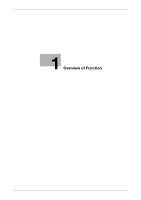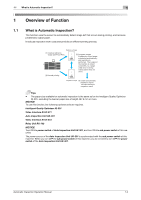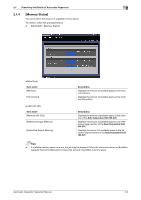Konica Minolta C83hc High Chroma AccurioPress C6100/C6085 AccurioPress C3080/C - Page 10
when the Multi Tri-Fold, Fold & Staple, or Half-Fold
 |
View all Konica Minolta C83hc High Chroma manuals
Add to My Manuals
Save this manual to your list of manuals |
Page 10 highlights
2.1 Presetting the Details of Automatic Inspection 2 Setting item [Partition Paper when Deviation/Out of Range was Detected] [Automatic Reprint when Deviation/Out of Range was Detected] [Output Tray for Out of Range] [Create Auto Inspection Report] [Automatic Inspection Level Setting] [Wait Screen for Automatic Inspection] [Reference Image Automatic Deletion] Description Configure a setting to insert partition paper when inappropriate output paper is detected. When inserting, select the paper tray to load partition paper into. Configure a setting to perform reprinting when inappropriate output paper is detected. When reprinting is performed, paper in the machine is output once, so a page order error involving output paper does not occur. Specify the tray to output paper that does not satisfy the standard. You can combine the Purge Tray of the Relay Unit RU-702 with a sub tray of the optional output unit mounted later, and also select the same tray for a job. * Paper cannot be output to the sub tray of Folding Unit FD-503, Large Capacity Stacker LS-506, or Saddle Stitcher SD-506. Also, paper cannot be output to the sub tray of Saddle Stitcher SD-513 when the Multi Tri-Fold, Fold & Staple, or Half-Fold mode is being used. * When a paper output enabled option is not connected to Relay Unit RU-702 or later, the button of [RU702 + Sub tray] is grayed out. Configure a setting to create an automatic inspection result report. When inappropriate output paper is not discharged automatically, the user deals with the inappropriate output paper based on the report. Adjust the detection standard for automatic inspection. There are three levels: [Essential], [Standard], and [Premium], for each of which you can adjust the detection standard. For details, refer to "2.1.2 [Automatic Inspection Level Setting]" in this manual. Set the automatic inspection on the Wait screen. When outputting a print job for Direct Print and such without temporarily saving it, input the job in Wait mode; you can set the automatic inspection. * This option is not displayed when Image Controller IC-313, Image Controller IC-314, Image Controller IC-315 or Image Controller IC-417 is mounted on the machine. Configure a setting to automatically delete the reference image that is created for automatic inspection. When the amount of available reference image memory is not sufficient, the reference image of the oldest update date and time in [Reference Image List 1] is deleted automatically. NOTICE [Reference Image Automatic Deletion] is set to [ON] by default. When you do not want to automatically delete a reference image, set to [OFF]. Automatic Inspection Operation Manual 2-3