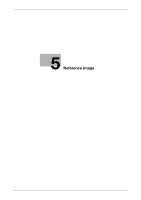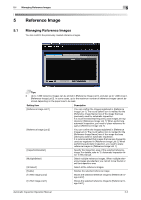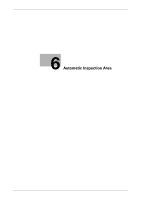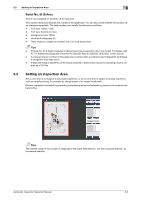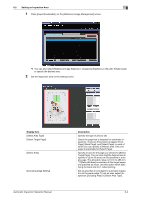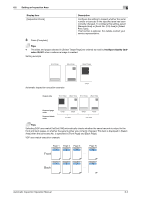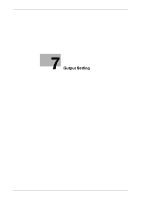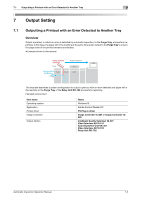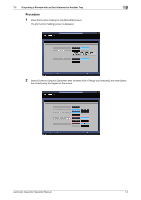Konica Minolta C83hc High Chroma AccurioPress C6100/C6085 AccurioPress C3080/C - Page 51
Back and [Select in each
 |
View all Konica Minolta C83hc High Chroma manuals
Add to My Manuals
Save this manual to your list of manuals |
Page 51 highlights
6.2 Setting an Inspection Area 6 1 Press [InspectionAreaSet.] on the [Reference Image Management] screen. % You can also select [Reference Image Selection] - [InspectionAreaSet.] on the [Job Ticket] screen to specify the desired area. 2 Set the inspection area on the setting screen. Display item [Select Area Type] [Select Target Page] [Select Area] [Excluding Edge Setting] Automatic Inspection Operation Manual Description Specify the type of area to set. Select the page that is targeted for automatic inspection. There are three types of pages: [Front Page], [Back Page], and [Select Page], in each of which you can specify a different area. Only one page is specifiable for [Select Page]. Specify an area for the page you selected in [Select Target Page]. You can also drag the desired area to specify it. Up to 30 areas can be specified in a single page. The allowable range is 0 mm to 488 mm. * If [Select All Area] is selected, all the target pages are specified as areas. Use this option when specifying the back side for 1-sided printing. Set an area that is not subject to automatic inspection at the paper edge. To set an area, select [Inspection Excluding Area] in [Select Area Type]. 6-4