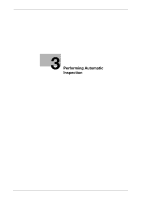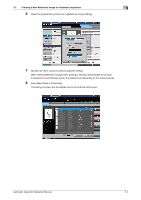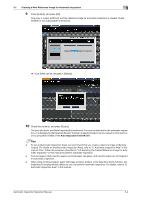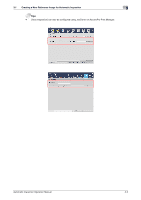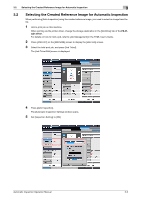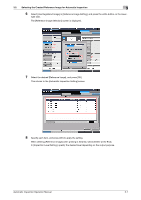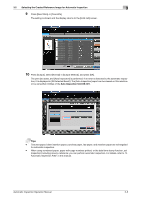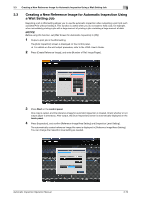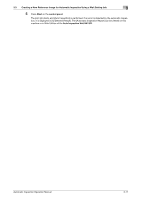Konica Minolta C83hc High Chroma AccurioPress C6100/C6085 AccurioPress C3080/C - Page 25
Selecting the Created Reference Image for Automatic Inspection, PS-Pl, ugin driver
 |
View all Konica Minolta C83hc High Chroma manuals
Add to My Manuals
Save this manual to your list of manuals |
Page 25 highlights
3.2 Selecting the Created Reference Image for Automatic Inspection 3 3.2 Selecting the Created Reference Image for Automatic Inspection When performing [Auto Inspection] using the created reference image, you need to select an image from the list. 1 Hold a print job on this machine. When printing via the printer driver, change the storage destination in the [Workflow] tab of the PS-Plugin driver. For details on how to hold a job, refer to [Job Management] in the HTML User's Guide. 2 Press [JOB LIST] on the [MACHINE] screen to display the [Hold Job] screen. 3 Select the held print job, and press [Job Ticket]. The [Job Ticket Edit] screen is displayed. 4 Press [Auto Inspection]. The [Automatic Inspection Setting] window opens. 5 Set [Inspection Setting] to [ON]. Automatic Inspection Operation Manual 3-6