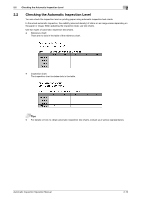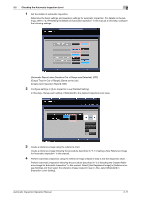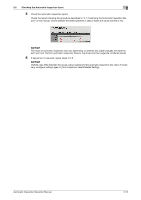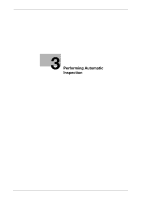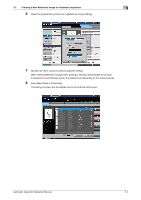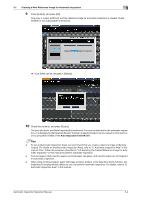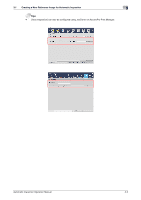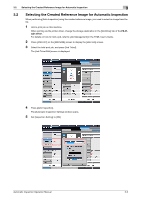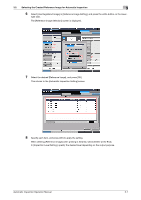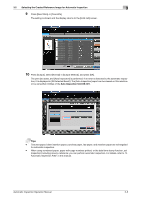Konica Minolta C83hc High Chroma AccurioPress C6100/C6085 AccurioPress C3080/C - Page 22
Creating a New Reference Image for Automatic Inspection
 |
View all Konica Minolta C83hc High Chroma manuals
Add to My Manuals
Save this manual to your list of manuals |
Page 22 highlights
3.1 Creating a New Reference Image for Automatic Inspection 3 6 Select the [Create New] check box in [Reference Image Setting]. 7 Specify each item, and press [OK] to apply the setting. When deleting [Reference Image] when printing is finished, select [Delete at the End]. In [Inspection Level Setting], specify the desired level depending on the output purpose. 8 Press [New Store] or [Overwrite]. The setting is stored, and the display returns to the [Hold Job] screen. Automatic Inspection Operation Manual 3-3

3.1
Creating a New Reference Image for Automatic Inspection
3
Automatic Inspection Operation Manual
3-3
6
Select the [Create New] check box in [Reference Image Setting].
7
Specify each item, and press [OK] to apply the setting.
When deleting [Reference Image] when printing is finished, select [Delete at the End].
In [Inspection Level Setting], specify the desired level depending on the output purpose.
8
Press [New Store] or [Overwrite].
The setting is stored, and the display returns to the [Hold Job] screen.