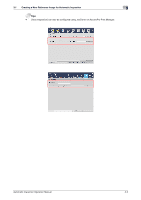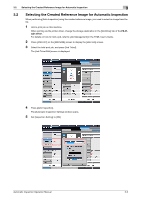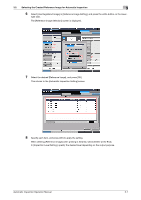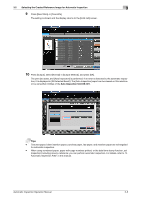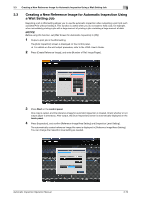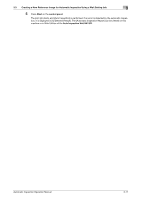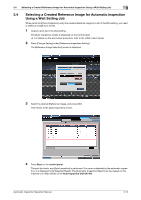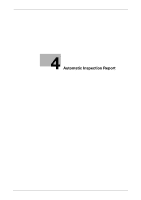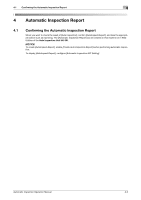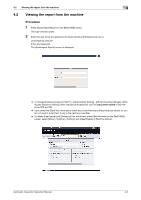Konica Minolta C83hc High Chroma AccurioPress C6100/C6085 AccurioPress C3080/C - Page 29
Creating a New Reference Image for Automatic Inspection Using a Wait Setting Job, Start
 |
View all Konica Minolta C83hc High Chroma manuals
Add to My Manuals
Save this manual to your list of manuals |
Page 29 highlights
3.3 Creating a New Reference Image for Automatic Inspection Using a Wait Setting Job 3 3.3 Creating a New Reference Image for Automatic Inspection Using a Wait Setting Job Executing a job in Wait setting allows you to use the automatic inspection when outputting a print job such as Direct Print without holding it. This function is useful when you do not want to hold a job, for example, when immediately printing a job with a large amount of printing a job containing a large amount of data. NOTICE Before using this function, set [Wait Screen for Automatic Inspection] to [ON]. 1 Output a print job in the Wait setting. The [Auto Inspection] screen is displayed on the control panel. % For details on the wait output procedure, refer to the HTML User's Guide. 2 Press [Create Reference Image], and enter [Number of Ref. Image Pages]. 3 Press Start on the control panel. One copy is output, and the reference image for automatic inspection is created. Check whether or not output paper is erroneous. After output, the [Auto Inspection] screen is automatically displayed on the touch panel. 4 Press [Inspection], and confirm [Reference Image/Area Setting] and [Inspection Level Setting]. The automatically created reference image file name is displayed in [Reference Image/Area Setting]. You can change the inspection level setting as needed. Automatic Inspection Operation Manual 3-10