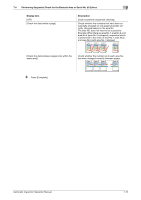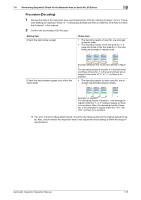Konica Minolta C83hc High Chroma AccurioPress C6100/C6085 AccurioPress C3080/C - Page 63
Procedure (Setting an Inspection Area), If [Specified is specified
 |
View all Konica Minolta C83hc High Chroma manuals
Add to My Manuals
Save this manual to your list of manuals |
Page 63 highlights
7.3 Decoding the Barcode Area or Serial No. (0-9) Area to Check the Contents 7 Procedure (Setting an Inspection Area) 1 Press [Reference Image Management] on the [MACHINE] screen. The [Reference Image Management] screen is displayed. 2 In [Reference Image List 1], select the row of the reference image created in "Procedure (Creating a Ref- erence Image)", and press [InspectionAreaSet]. The [InspectionAreaSet.] screen is displayed. 3 Set the inspection area on the setting screen. % In this example, set the serial No. (0-9) area. 4 Select [Serial No. (0-9) Area] in [Select Area Type]. 5 Select the page to set the inspection area in [Select Target Page]. % If [Specified Page] is specified, [Front Side] and [Back Side] cannot be set. 6 In [Area Setting], specify an area for the page you selected in [Select Target Page]. % Enter the numeric value, or use the mouse to drag the inspection area to set it. 7 Press [Enter]. [Area Setting] is completed. Automatic Inspection Operation Manual 7-11