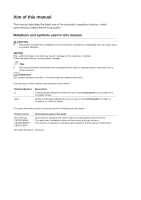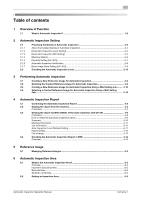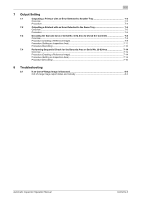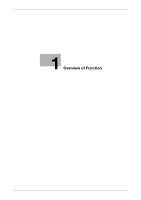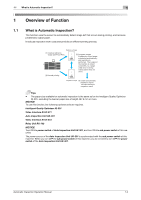Automatic Inspection Operation Manual
Contents-1
Table of contents
1
Overview of Function
1.1
What is Automatic Inspection?
......................................................................................................
1-2
2
Automatic Inspection Setting
2.1
Presetting the Details of Automatic Inspection
...........................................................................
2-2
2.1.1
About the Detailed Setting of Automatic Inspection
...........................................................................
2-2
2.1.2
[Automatic Inspection Level Setting]
..................................................................................................
2-4
2.1.3
[Automatic Inspection NIC Setting]
.....................................................................................................
2-5
2.1.4
[Memory Status]
..................................................................................................................................
2-6
2.1.5
[Security Setting (UK-301)]
..................................................................................................................
2-7
2.1.6
Automatic Inspection Notification
.......................................................................................................
2-8
2.1.7
[Error Image Store Setting (UK-301)]
..................................................................................................
2-9
2.2
Checking the Automatic Inspection Level
..................................................................................
2-10
3
Performing Automatic Inspection
3.1
Creating a New Reference Image for Automatic Inspection
......................................................
3-2
3.2
Selecting the Created Reference Image for Automatic Inspection
...........................................
3-6
3.3
Creating a New Reference Image for Automatic Inspection Using a Wait Setting Job
.........
3-10
3.4
Selecting a Created Reference Image for Automatic Inspection Using a Wait Setting
Job
..................................................................................................................................................
3-12
4
Automatic Inspection Report
4.1
Confirming the Automatic Inspection Report
..............................................................................
4-2
4.2
Viewing the report from the machine
............................................................................................
4-3
Procedure
...........................................................................................................................................
4-3
4.3
Viewing the report via Web Utilities of the Auto Inspection Unit UK-301
..................................
4-8
Procedure
...........................................................................................................................................
4-8
How to check the automatic inspection report
...................................................................................
4-9
Summary
...........................................................................................................................................
4-10
Machine Information
.........................................................................................................................
4-11
Job Information
.................................................................................................................................
4-11
Auto Inspection Level Detailed Setting
.............................................................................................
4-11
Failure Details
....................................................................................................................................
4-12
Out of range
......................................................................................................................................
4-13
4.4
Checking the Automatic Inspection Report in PDF
...................................................................
4-14
Overview
...........................................................................................................................................
4-14
5
Reference Image
5.1
Managing Reference Images
.........................................................................................................
5-2
6
Automatic Inspection Area
6.1
What Is the Automatic Inspection Area?
......................................................................................
6-2
Overview
.............................................................................................................................................
6-2
Inspection Excluding Area
..................................................................................................................
6-2
Barcode Area
......................................................................................................................................
6-2
Serial No. (0-9) Area
............................................................................................................................
6-3
6.2
Setting an Inspection Area
.............................................................................................................
6-3