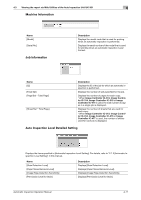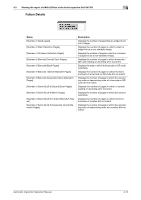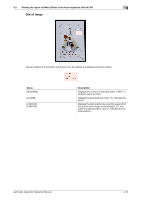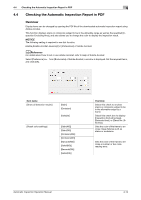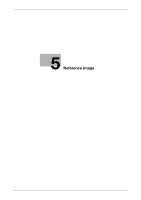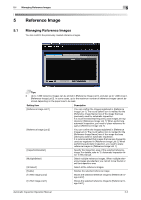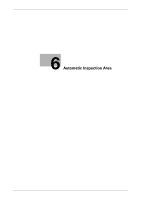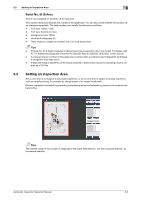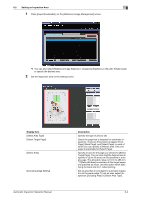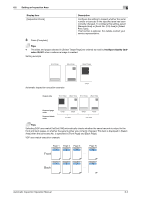Konica Minolta C83hc High Chroma AccurioPress C6100/C6085 AccurioPress C3080/C - Page 47
Reference Image, 5.1 Managing Reference Images, istered in [Reference Image List 1]. When performing
 |
View all Konica Minolta C83hc High Chroma manuals
Add to My Manuals
Save this manual to your list of manuals |
Page 47 highlights
5.1 Managing Reference Images 5 5 Reference Image 5.1 Managing Reference Images You can confirm the previously created reference images. Tips - Up to 1,000 reference images can be stored in [Reference Image List 1], and also up to 1,000 ones in [Reference Image List 2]. In some cases, up to the maximum number of reference images cannot be stored depending on the paper size to be read. Setting item [Reference Image List 1] Description You can confirm the images registered in [Reference Image List 1]. The round yellow icon is marked for the [Reference Image Name] row of the image that was previously used for automatic inspection. It is recommended that frequently used images are registered in [Reference Image List 1]. When performing automatic inspection, you need to place reference images in [Reference Image List 1]. [Reference Image List 2] You can confirm the images registered in [Reference Image List 2]. The round yellow icon is marked for the [Reference Image Name] row of the image that was previously used for automatic inspection. It is recommended that images that are less frequently used are registered in [Reference Image List 2]. When performing automatic inspection, you need to place reference images in [Reference Image List 1]. [InspectionAreaSet.] Specify the inspection area of the selected reference image. For details, refer to "6. Automatic Inspection Area" in this manual. [MultipleSelect] Select multiple reference images. When multiple reference images are selected, you cannot move the list or set the inspection area. [All Select] [Delete] Select all the reference images. Deletes the selected reference image. [To Ref. Image List 2] Moves the selected reference image to [Reference Image List 2]. [To Ref. Image List 1] Moves the selected reference image to [Reference Image List 1]. Automatic Inspection Operation Manual 5-2