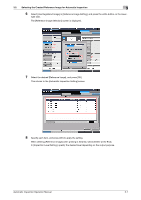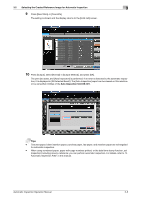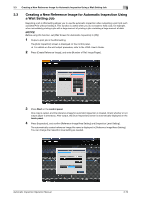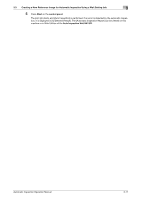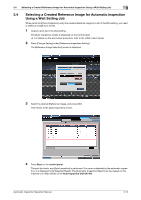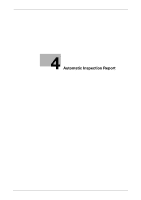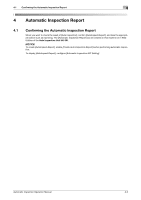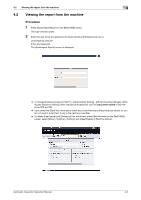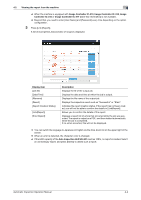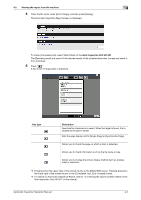Konica Minolta C83hc High Chroma AccurioPress C6100/C6085 AccurioPress C3080/C - Page 31
Selecting a Created Reference Image for Automatic Inspection Using a Wait Setting Job, Start
 |
View all Konica Minolta C83hc High Chroma manuals
Add to My Manuals
Save this manual to your list of manuals |
Page 31 highlights
3.4 Selecting a Created Reference Image for Automatic Inspection Using a Wait Setting Job 3 3.4 Selecting a Created Reference Image for Automatic Inspection Using a Wait Setting Job When performing [Auto Inspection] using the created reference image for a job in the Wait setting, you need to select an image from the list. 1 Output a print job in the Wait setting. The [Auto Inspection] screen is displayed on the control panel. % For details on the wait output procedure, refer to the HTML User's Guide. 2 Press [Change Setting] under [Reference Image/Area Setting]. The [Reference Image Selection] screen is displayed. 3 Select the desired [Reference Image], and press [OK]. This returns to the [Auto Inspection] screen. 4 Press Start on the control panel. The print job starts, and [Auto Inspection] is performed. If an error is detected by the automatic inspection, it is displayed in [IQ Detected Result]. The [Automatic Inspection Report] can be viewed on this machine or in Web Utilities of the Auto Inspection Unit UK-301. Automatic Inspection Operation Manual 3-12