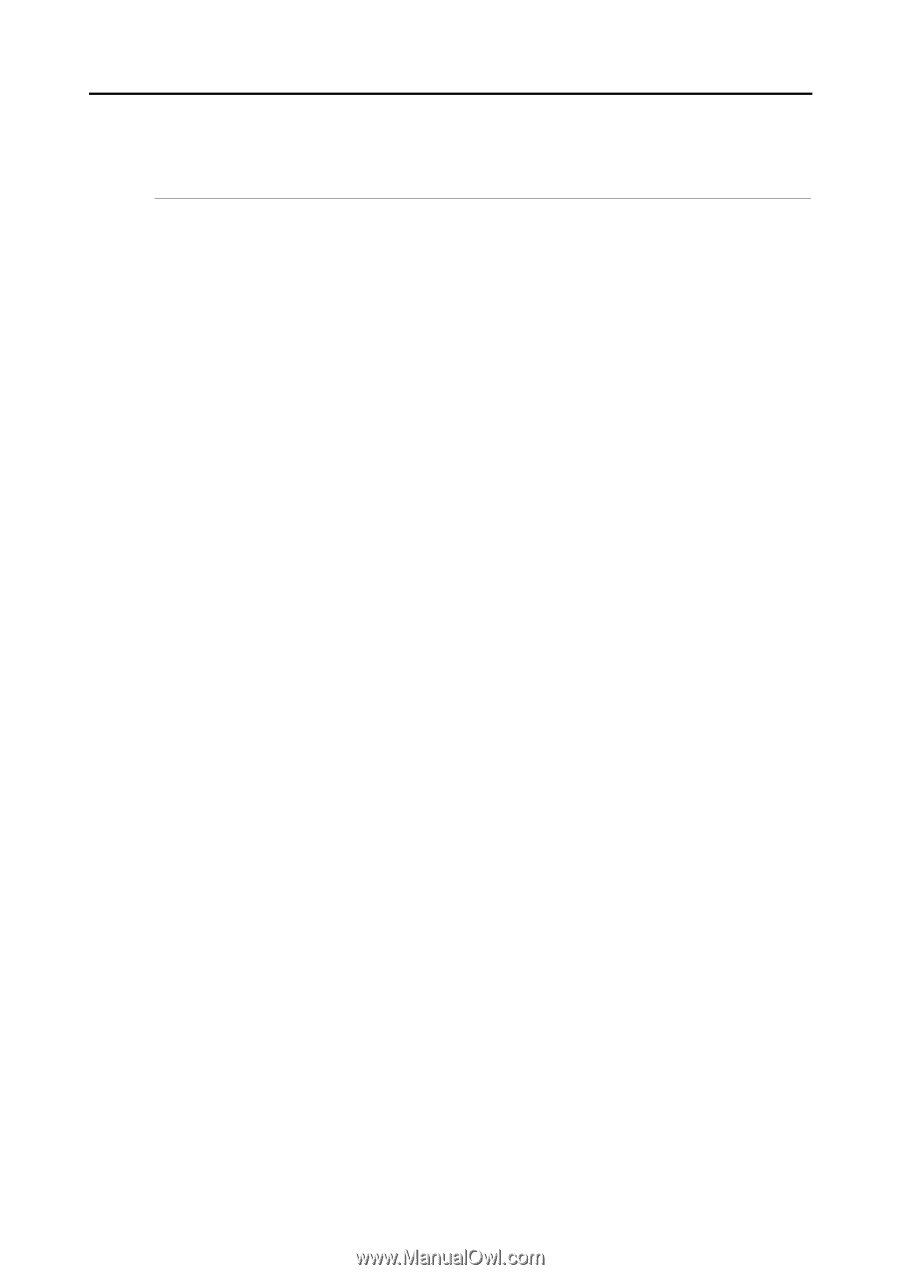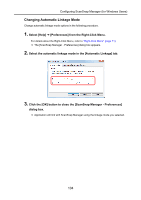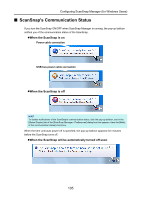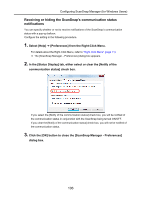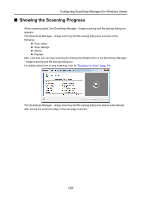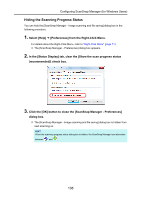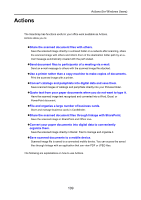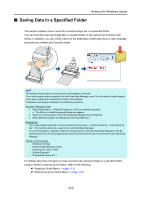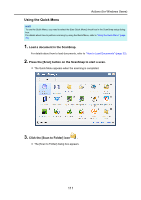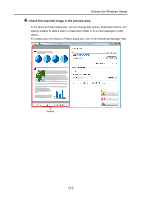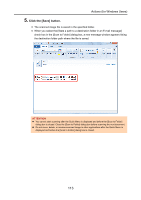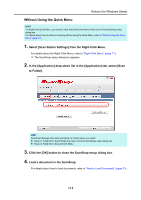Konica Minolta Fujitsu ScanSnap S1300i Operation Guide - Page 109
Actions
 |
View all Konica Minolta Fujitsu ScanSnap S1300i manuals
Add to My Manuals
Save this manual to your list of manuals |
Page 109 highlights
Actions Actions (for Windows Users) The ScanSnap has functions useful in your office work available as Actions. Actions allow you to: zShare the scanned document files with others. Save the scanned image directly in a shared folder on a network after scanning, share the scanned image with others and inform them of the destination folder path by an email message automatically created with the path stated. zSend document files to participants of a meeting via e-mail. Send an e-mail message to others with the scanned image file attached. zUse a printer rather than a copy machine to make copies of documents. Print the scanned image with a printer. zConvert catalogs and pamphlets into digital data and save them. Save scanned images of catalogs and pamphlets directly into your Pictures folder. zQuote text from your paper documents when you do not want to type it. Have the scanned image text recognized and converted into a Word, Excel, or PowerPoint document. zFile and organize a large number of business cards. Store and manage business cards in CardMinder. zShare the scanned document files through linkage with SharePoint. Save the scanned image in SharePoint and Office Live. zConvert your paper documents into digital data to conveniently organize them. Save the scanned image directly in Rack2- Filer to manage and organize it. zSave scanned documents to a mobile device. Scanned image file is saved to a connected mobile device. You can access the saved files through linkage with an application that can view PDF or JPEG files. The following are explanations on how to use Actions. 109