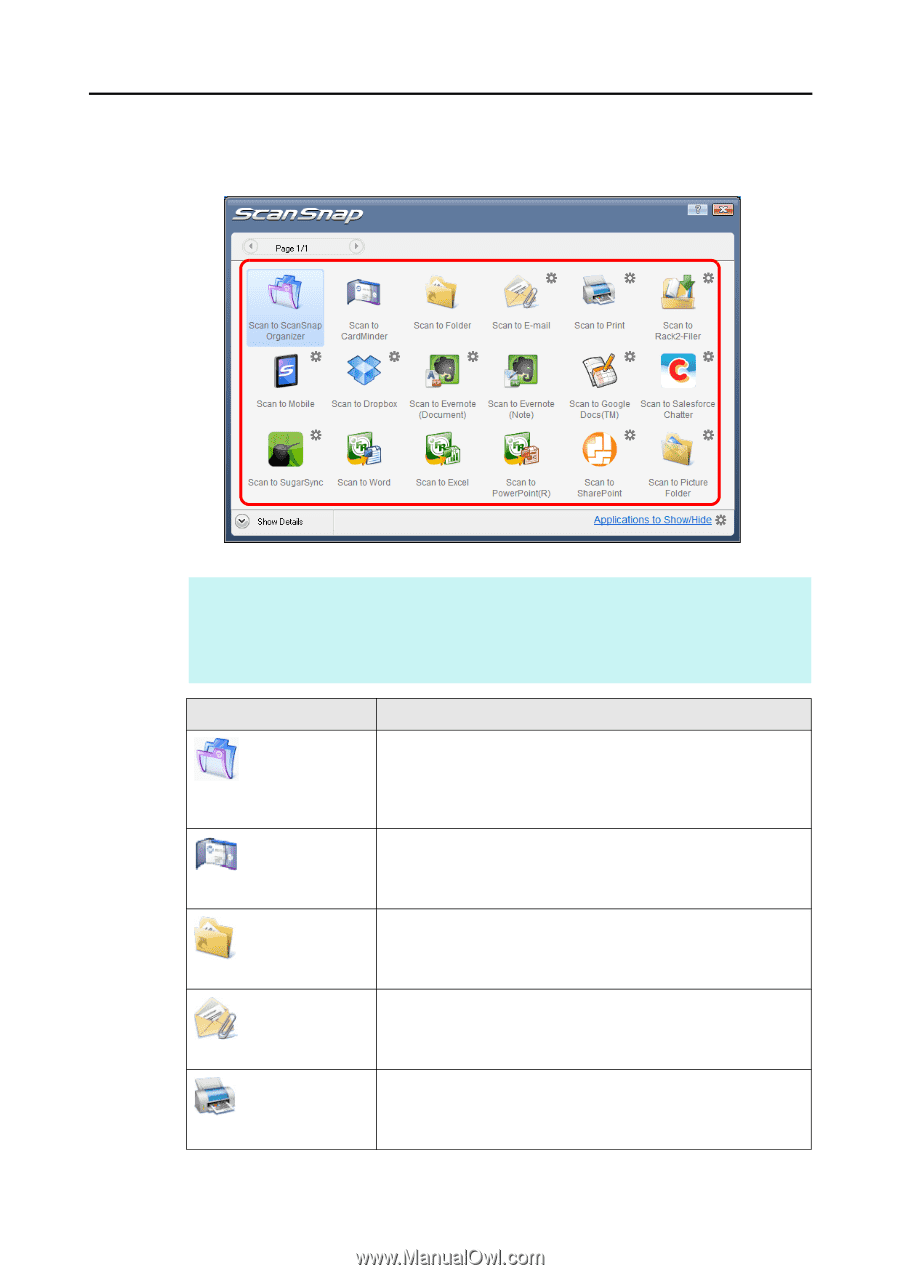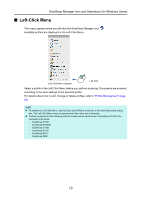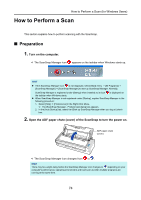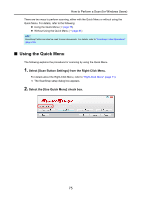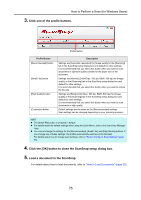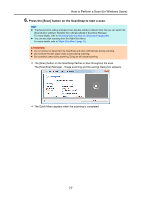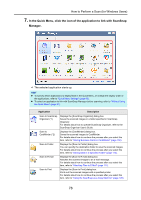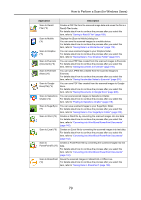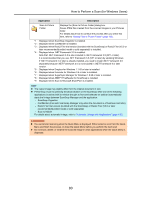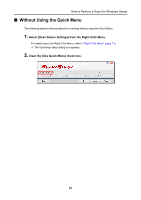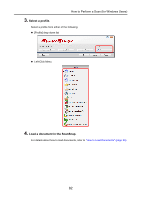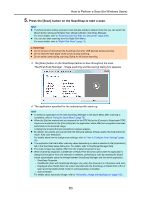Konica Minolta Fujitsu ScanSnap S1300i Operation Guide - Page 78
In the Quick Menu, click the icon of the application to link with ScanSnap, Manager
 |
View all Konica Minolta Fujitsu ScanSnap S1300i manuals
Add to My Manuals
Save this manual to your list of manuals |
Page 78 highlights
How to Perform a Scan (for Windows Users) 7. In the Quick Menu, click the icon of the application to link with ScanSnap Manager. D The selected application starts up. HINT z To specify which applications to display/hide in the Quick Menu, or change the display order of the applications, refer to "Quick Menu Settings" (page 86). z To select an application to link with ScanSnap Manager before scanning, refer to "Without Using the Quick Menu" (page 81). Application Description Scan to ScanSnap Organizer (*1) Displays the [ScanSnap Organizer] dialog box. Saves the scanned images in a folder specified in ScanSnap Organizer. For details about how to operate ScanSnap Organizer, refer to the ScanSnap Organizer User's Guide. Scan to CardMinder (*2) Displays the [CardMinder] dialog box. Saves the scanned images to CardMinder. For details about how to continue the process after you select this item, refer to "Storing Business Cards in CardMinder" (page 152). Scan to Folder Displays the [Scan to Folder] dialog box. You can specify the destination folder to save the scanned images. For details about how to continue the process after you select this item, refer to "Saving Data in a Specified Folder" (page 110). Scan to E-mail Displays the [Scan to E-mail] dialog box. Attaches the scanned images to an e-mail message. For details about how to continue the process after you select this item, refer to "Attaching Files to E-Mail" (page 117). Scan to Print Displays the [Scan to Print] dialog box. Prints out the scanned images with a specified printer. For details about how to continue the process after you select this item, refer to "Using the ScanSnap as a Copy Machine" (page 128). 78