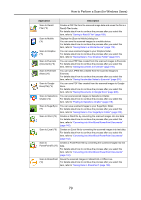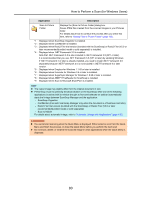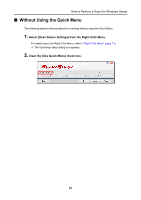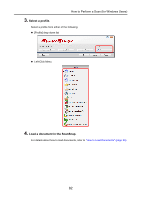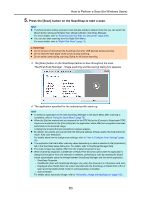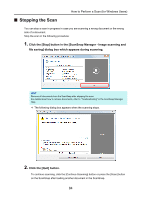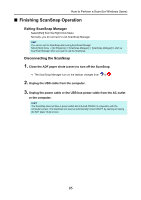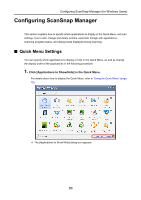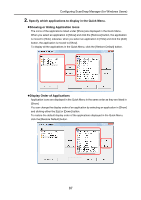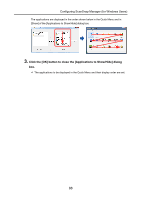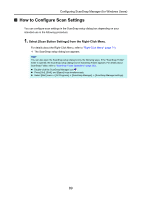Konica Minolta Fujitsu ScanSnap S1300i Operation Guide - Page 84
Stopping the Scan
 |
View all Konica Minolta Fujitsu ScanSnap S1300i manuals
Add to My Manuals
Save this manual to your list of manuals |
Page 84 highlights
How to Perform a Scan (for Windows Users) ■ Stopping the Scan You can stop a scan in progress in case you are scanning a wrong document or the wrong side of a document. Stop the scan in the following procedure: 1. Click the [Stop] button in the [ScanSnap Manager - Image scanning and file saving] dialog box which appears during scanning. HINT Remove all documents from the ScanSnap after stopping the scan. For details about how to remove documents, refer to "Troubleshooting" in the ScanSnap Manager Help. D The following dialog box appears when the scanning stops. 2. Click the [Quit] button. To continue scanning, click the [Continue Scanning] button or press the [Scan] button on the ScanSnap after loading another document in the ScanSnap. 84
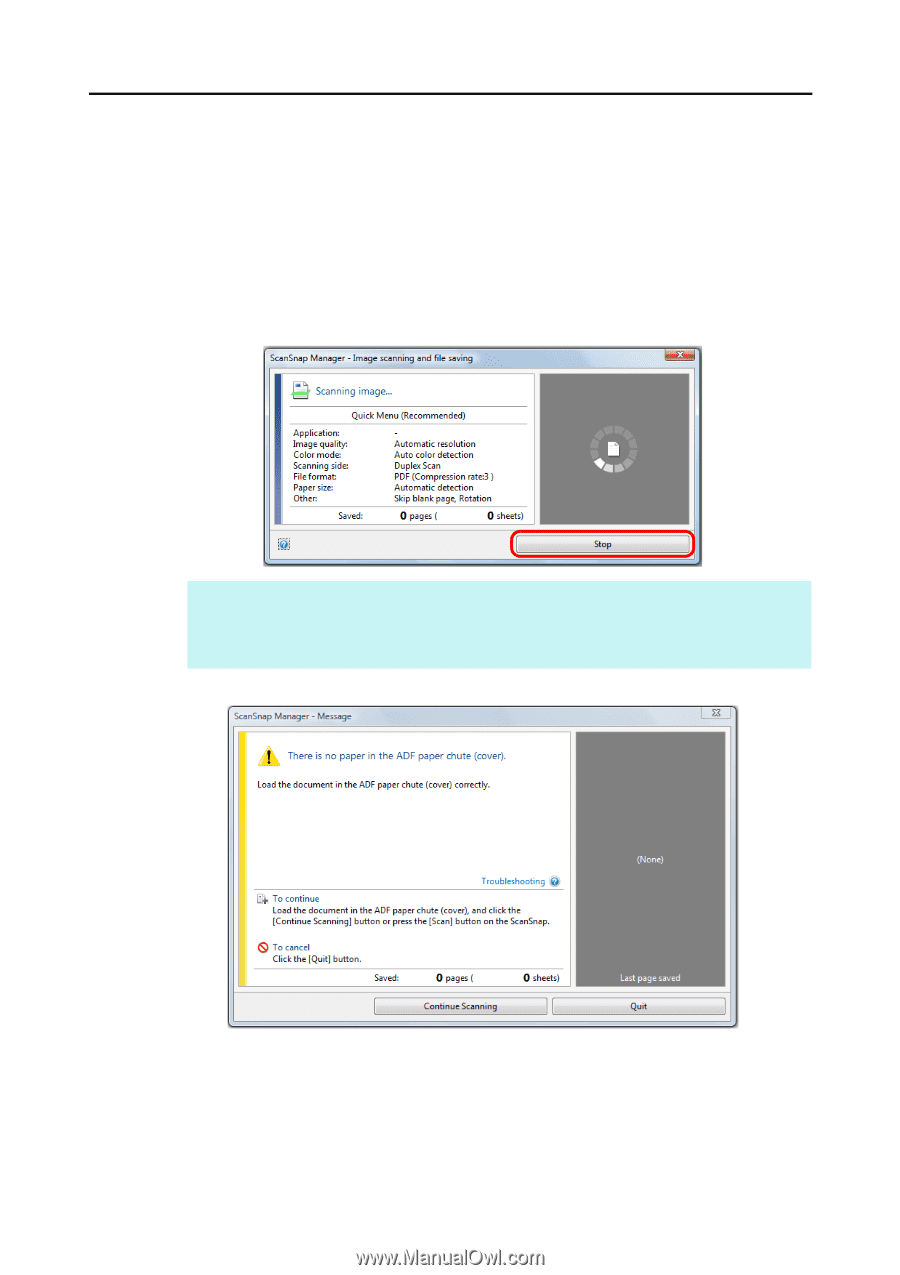
How to Perform a Scan (for Windows Users)
84
■
Stopping the Scan
You can stop a scan in progress in case you are scanning a wrong document or the wrong
side of a document.
Stop the scan in the following procedure:
1.
Click the [Stop] button in the [ScanSnap Manager - Image scanning and
file saving] dialog box which appears during scanning.
D
The following dialog box appears when the scanning stops.
2.
Click the [Quit] button.
To continue scanning, click the [Continue Scanning] button or press the [Scan] button
on the ScanSnap after loading another document in the ScanSnap.
HINT
Remove all documents from the ScanSnap after stopping the scan.
For details about how to remove documents, refer to "Troubleshooting" in the ScanSnap Manager
Help.