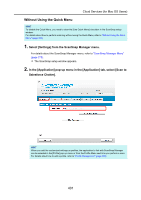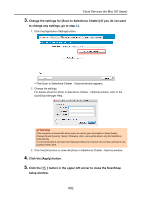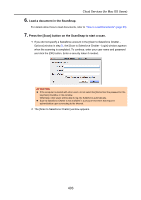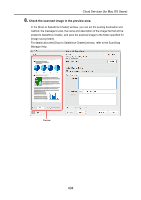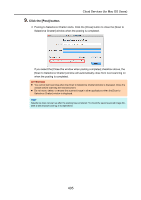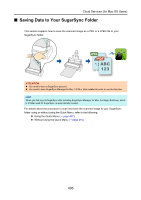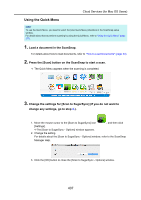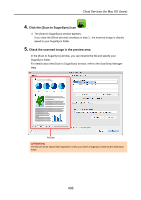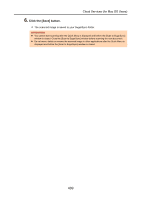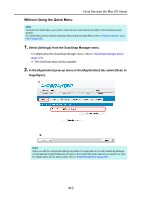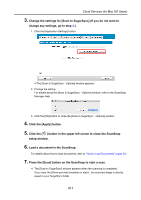Konica Minolta Fujitsu ScanSnap S1300i Operation Guide - Page 406
J J
 |
View all Konica Minolta Fujitsu ScanSnap S1300i manuals
Add to My Manuals
Save this manual to your list of manuals |
Page 406 highlights
Cloud Services (for Mac OS Users) ■ Saving Data to Your SugarSync Folder This section explains how to save the scanned image as a PDF or a JPEG file to your SugarSync folder. JPEG PDF ATTENTION z You need to have a SugarSync account. z You need to have SugarSync Manager for Mac 1.9.29 or later installed in order to use this function. HINT When you first log into SugarSync after installing SugarSync Manager for Mac, the Magic Briefcase, which is a folder used for SugarSync, is automatically created. For details about the procedure to scan and save the scanned image to your SugarSync folder using or without using the Quick Menu, refer to the following: z Using the Quick Menu (J page 407) z Without Using the Quick Menu (J page 410) 406
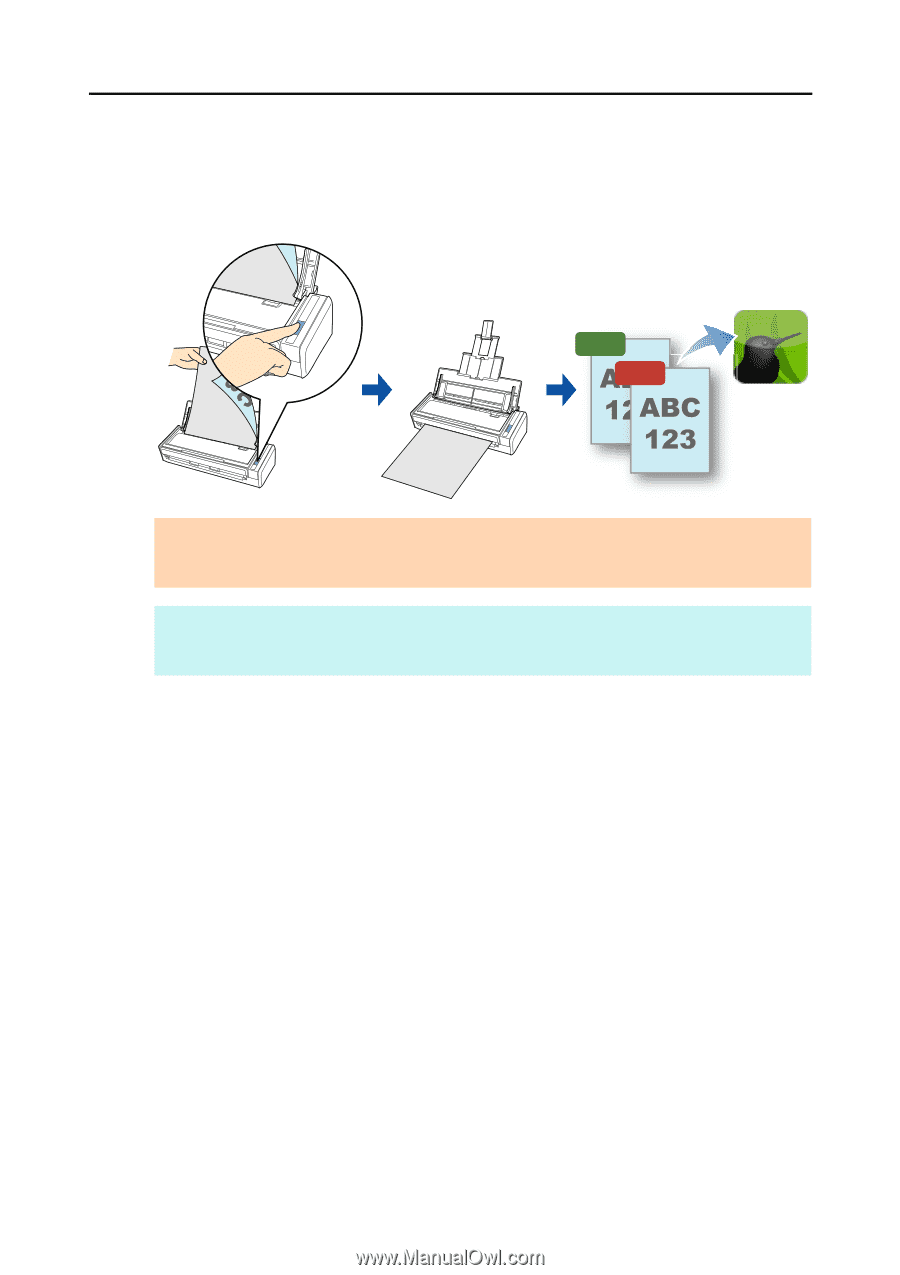
Cloud Services (for Mac OS Users)
406
■
Saving Data to Your SugarSync Folder
This section explains how to save the scanned image as a PDF or a JPEG file to your
SugarSync folder.
For details about the procedure to scan and save the scanned image to your SugarSync
folder using or without using the Quick Menu, refer to the following:
z
Using the Quick Menu (
J
page 407
)
z
Without Using the Quick Menu (
J
page 410
)
ATTENTION
z
You need to have a SugarSync account.
z
You need to have SugarSync Manager for Mac 1.9.29 or later installed in order to use this function.
HINT
When you first log into SugarSync after installing SugarSync Manager for Mac, the Magic Briefcase, which
is a folder used for SugarSync, is automatically created.
JPEG
PDF