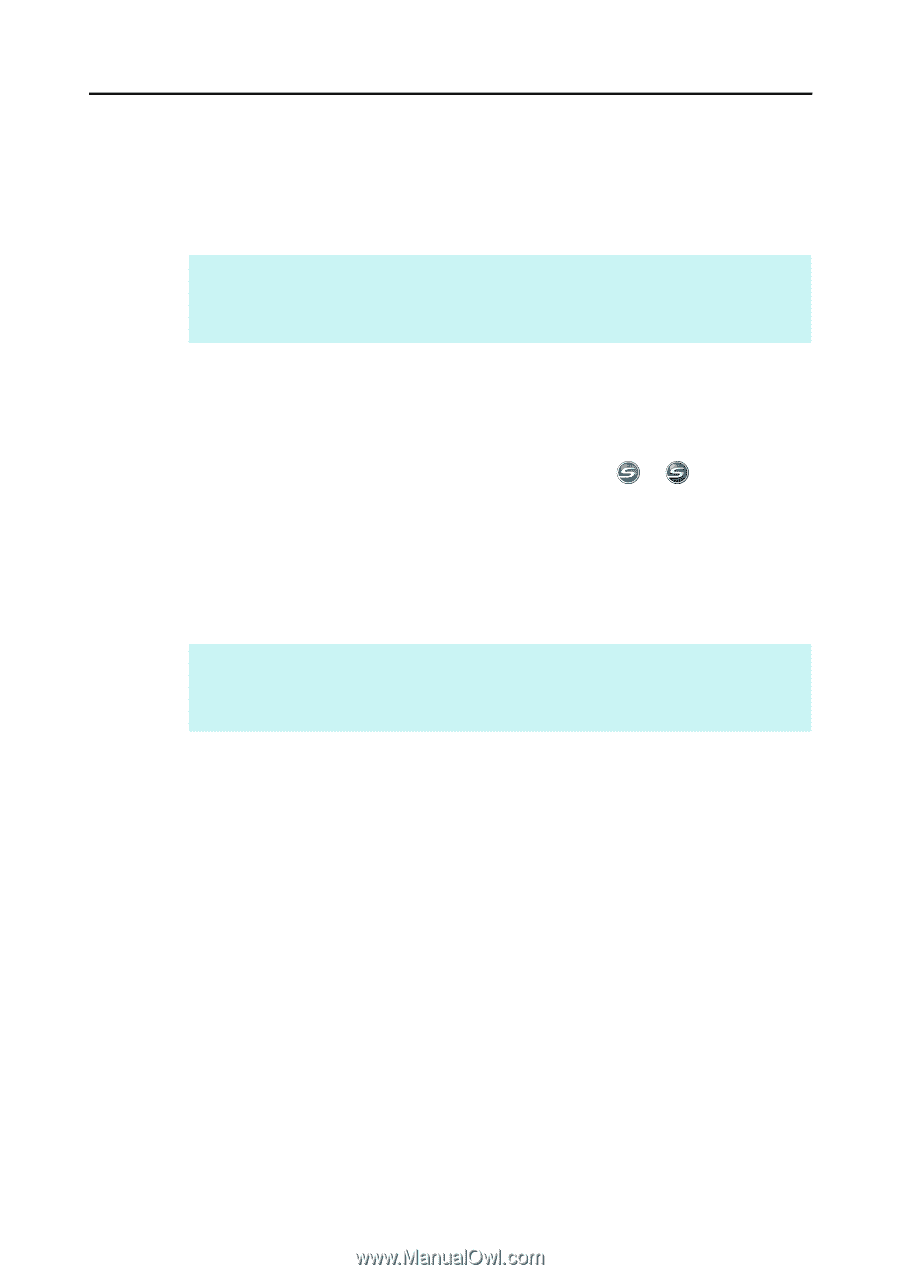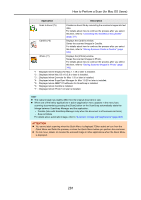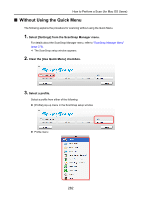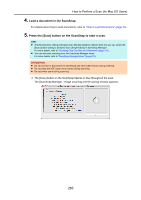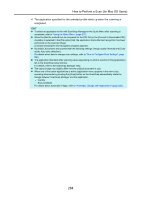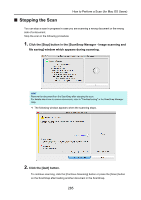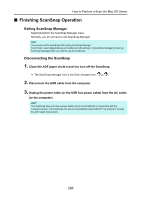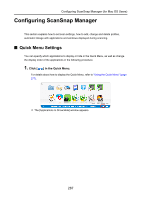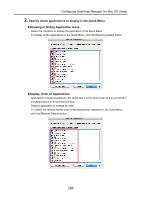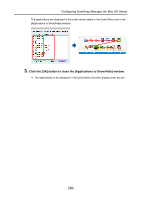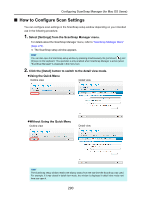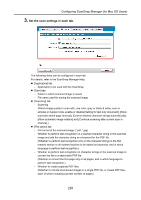Konica Minolta Fujitsu ScanSnap S1300i Operation Guide - Page 286
Finishing ScanSnap Operation
 |
View all Konica Minolta Fujitsu ScanSnap S1300i manuals
Add to My Manuals
Save this manual to your list of manuals |
Page 286 highlights
How to Perform a Scan (for Mac OS Users) ■ Finishing ScanSnap Operation Exiting ScanSnap Manager Select [Quit] from the ScanSnap Manager menu. Normally, you do not have to exit ScanSnap Manager. HINT You cannot use the ScanSnap after exiting ScanSnap Manager. From Finder, select [Applications] and double-click [ScanSnap] J [ScanSnap Manager] to start up ScanSnap Manager when you want to use the ScanSnap. Disconnecting the ScanSnap 1. Close the ADF paper chute (cover) to turn off the ScanSnap. D The ScanSnap Manager icon in the Dock changes from 2. Disconnect the USB cable from the computer. to . 3. Unplug the power cable (or the USB bus power cable) from the AC outlet (or the computer). HINT The ScanSnap does not have a power switch and is turned ON/OFF in conjunction with the computer's power. The ScanSnap can also be automatically turned ON/OFF by opening or closing the ADF paper chute (cover). 286