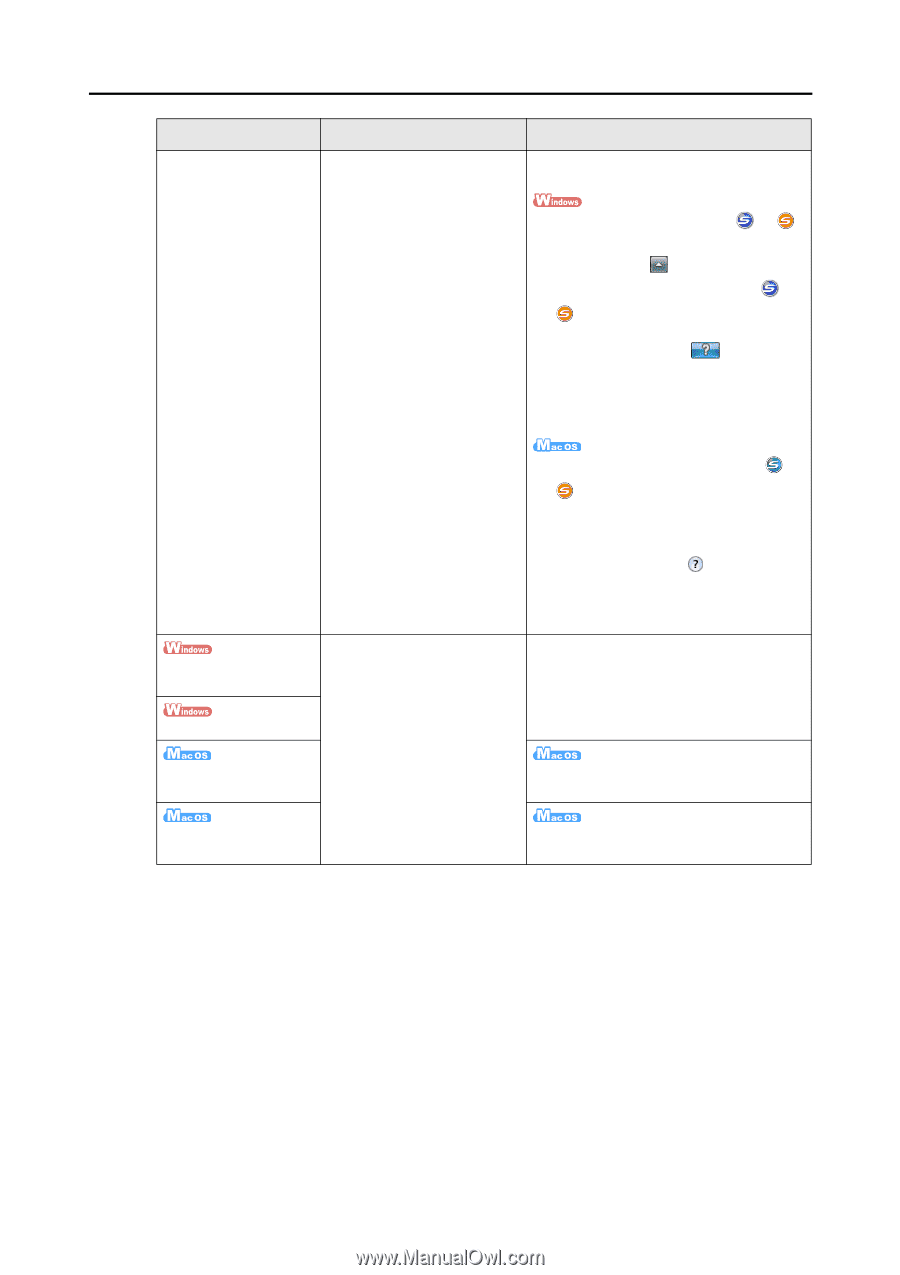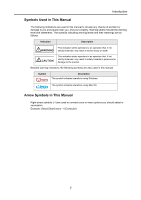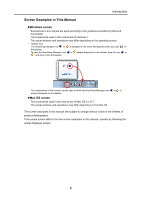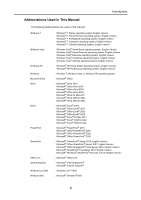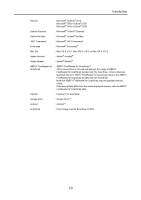Konica Minolta Fujitsu ScanSnap S1300i Operation Guide - Page 5
Click the ScanSnap Manager icon
 |
View all Konica Minolta Fujitsu ScanSnap S1300i manuals
Add to My Manuals
Save this manual to your list of manuals |
Page 5 highlights
Introduction Manual ScanSnap Manager Help Description Location Read this Help file when questions or problems regarding operations (e.g. when setting items) arise. This Help file explains about scanner operations, operational troubles and their resolution, dialog boxes/windows and messages. Refer to this Help by either of the following methods: z The ScanSnap Manager icon or is displayed in the menu that appears when you click on the taskbar. Right- click the ScanSnap Manager icon or , and then select [Help] J [Help] from the menu that appears. z Click the Help button ( ) for ScanSnap Manager. z Press the [F1] key on the keyboard when a dialog box is displayed. z Click the [Help] button in each dialog box. ScanSnap Organizer Help CardMinder Help Cardiris Help z Click the ScanSnap Manager icon or in the Dock while pressing the [control] key on the keyboard, and then select [Help] J [Help] from the menu that appears. z Click the Help button ( ) for ScanSnap Manager. z From the menu bar, select [Help] J [ScanSnap Manager Help]. Read these Help files when questions or problems regarding operations (e.g. when setting items) arise. These Help files explain about operations, dialog boxes/ windows and messages. For details about how to start up the Help, refer to the User's Guide for each product. From the menu bar, select [Help] J [Cardiris Help]. ABBYY FineReader for ScanSnap Help From the menu bar, select [Help] J [FineReader for ScanSnap Help]. 5