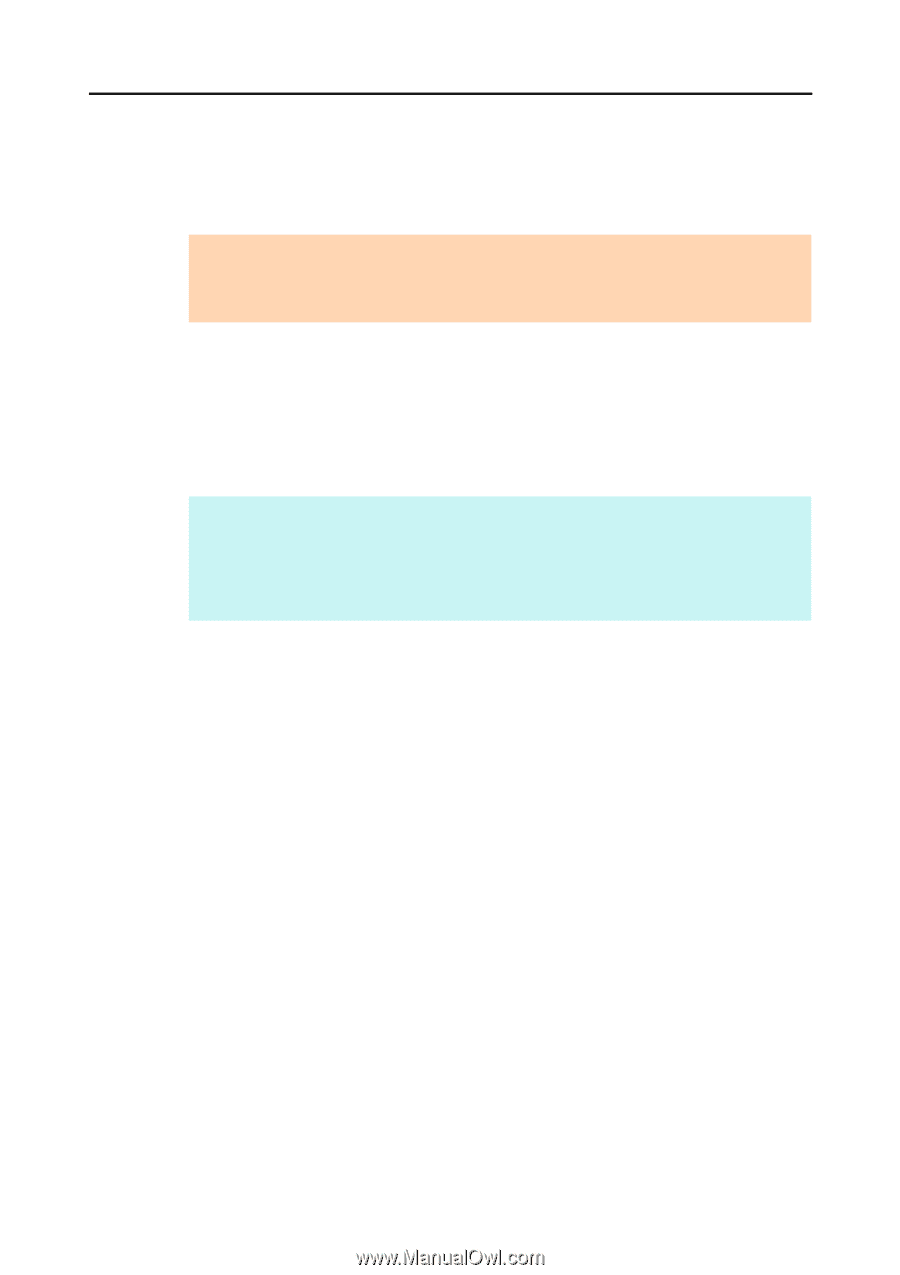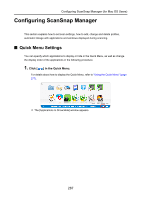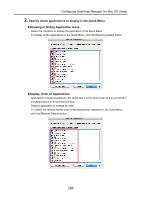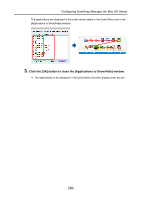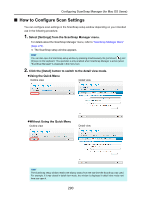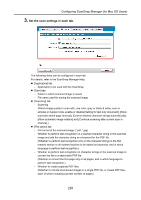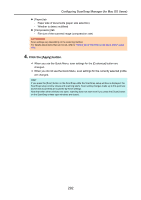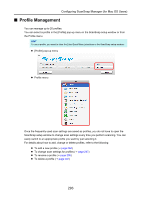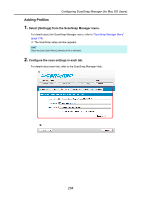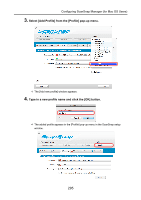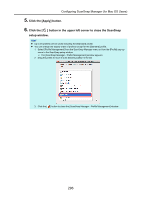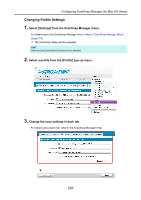Konica Minolta Fujitsu ScanSnap S1300i Operation Guide - Page 292
Click the [Apply] button
 |
View all Konica Minolta Fujitsu ScanSnap S1300i manuals
Add to My Manuals
Save this manual to your list of manuals |
Page 292 highlights
Configuring ScanSnap Manager (for Mac OS Users) z [Paper] tab - Paper size of documents (paper size selection) - Whether to detect multifeed z [Compression] tab - File size of the scanned image (compression rate) ATTENTION Scan settings vary depending on the scanning method. For details about items that can be set, refer to "Setting Items With/Without the Quick Menu" (page 478). 4. Click the [Apply] button. D When you use the Quick Menu, scan settings for the [Customize] button are changed. D When you do not use the Quick Menu, scan settings for the currently selected profile are changed. HINT If you press the [Scan] button on the ScanSnap while the ScanSnap setup window is displayed, the ScanSnap setup window closes and scanning starts. Scan setting changes made up to this point are saved and documents are scanned by these settings. Note that when other windows are open, scanning does not start even if you press the [Scan] button on the ScanSnap unless open windows are closed. 292