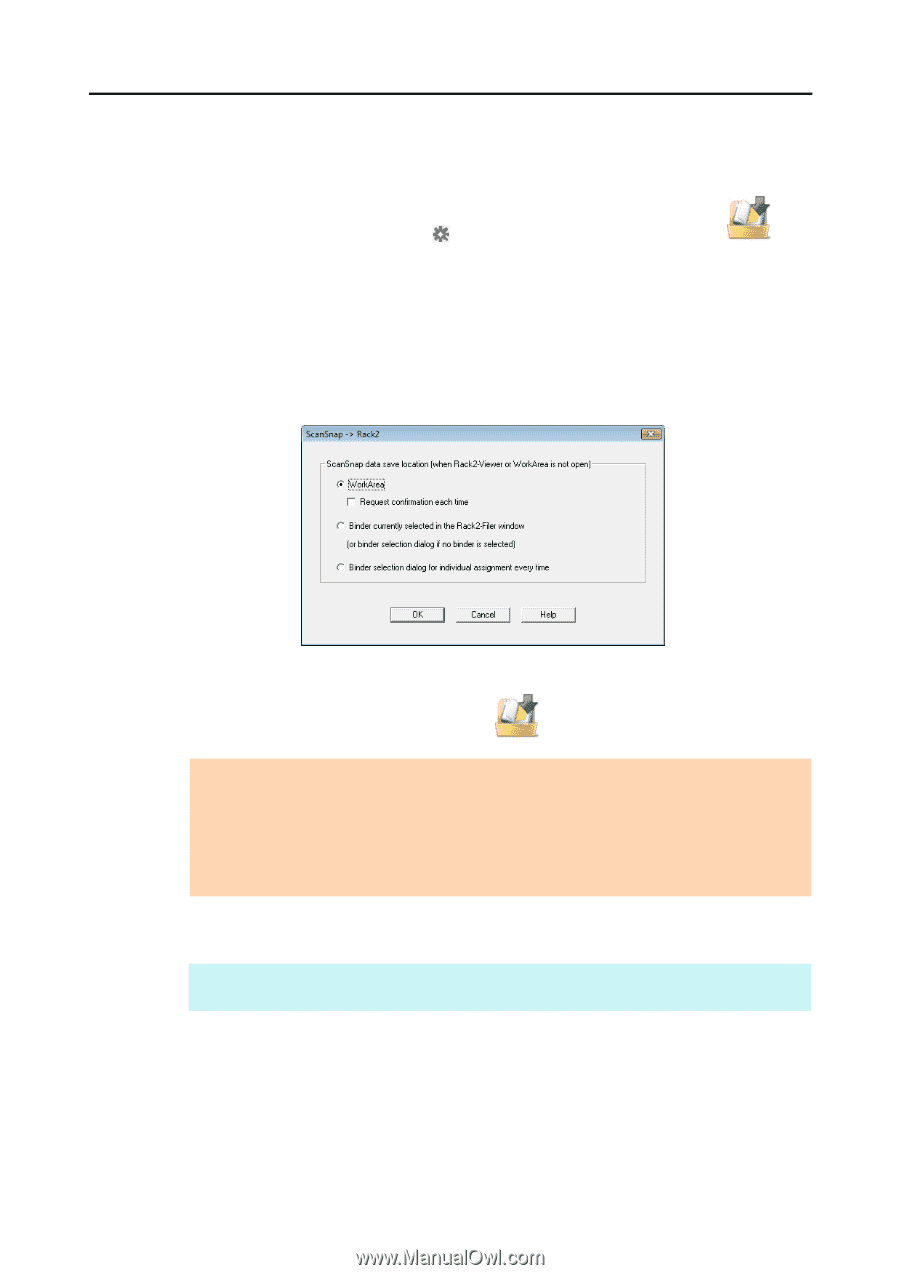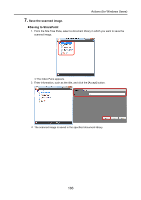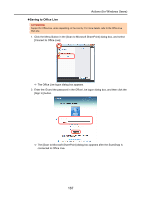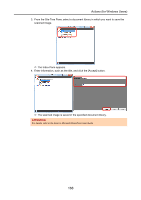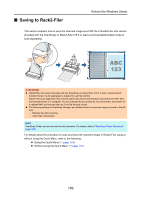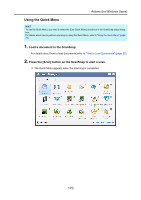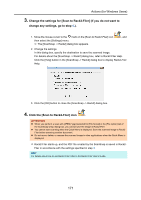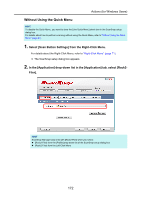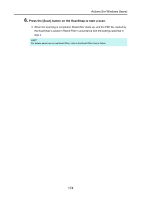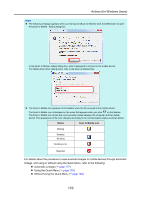Konica Minolta Fujitsu ScanSnap S1300i Operation Guide - Page 171
Change the settings for [Scan to Rack2-Filer] If you do not want to, change any settings, go to step
 |
View all Konica Minolta Fujitsu ScanSnap S1300i manuals
Add to My Manuals
Save this manual to your list of manuals |
Page 171 highlights
Actions (for Windows Users) 3. Change the settings for [Scan to Rack2-Filer] (If you do not want to change any settings, go to step 4.). 1. Move the mouse cursor to the mark on the [Scan to Rack2-Filer] icon then select the [Settings] menu. D The [ScanSnap -> Rack2] dialog box appears. , and 2. Change the settings. In this dialog box, specify the destination to save the scanned image. For details about the [ScanSnap -> Rack2] dialog box, refer to Rack2-Filer Help. Click the [Help] button in the [ScanSnap -> Rack2] dialog box to display Rack2-Filer Help. 3. Click the [OK] button to close the [ScanSnap -> Rack2] dialog box. 4. Click the [Scan to Rack2-Filer] icon . ATTENTION z When you perform a scan with [JPEG(*.jpg)] selected for [File format] in the [File option] tab of the ScanSnap setup dialog box, you cannot save the image in Rack2-Filer. z You cannot start scanning when the Quick Menu is displayed. Save the scanned image to Rack2- Filer before scanning another document. z Do not move, delete, or rename the scanned image in other applications when the Quick Menu is displayed. D Rack2-Filer starts up, and the PDF file created by the ScanSnap is saved in Rack2Filer in accordance with the settings specified in step 3. HINT For details about how to use Rack2-Filer, refer to the Rack2-Filer User's Guide. 171