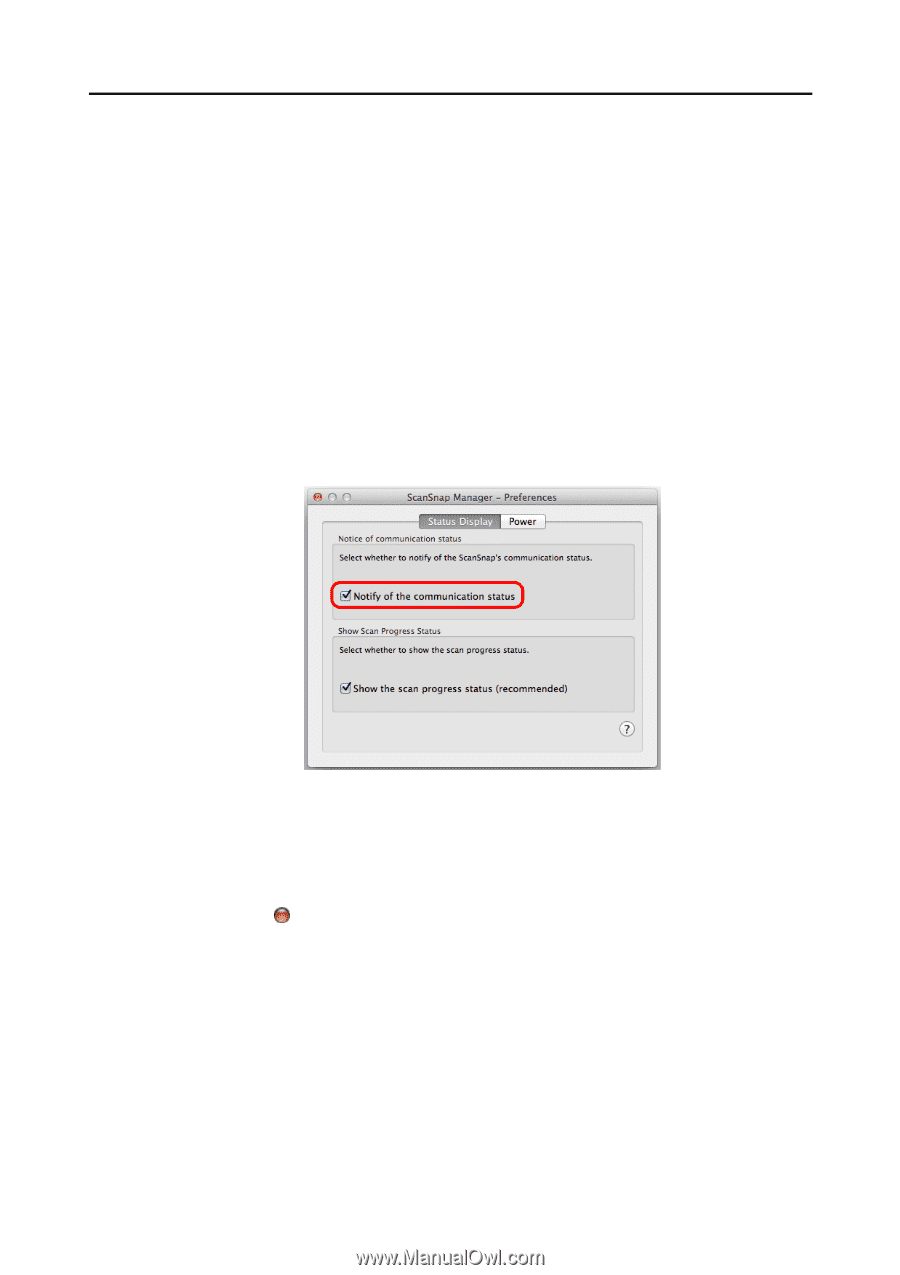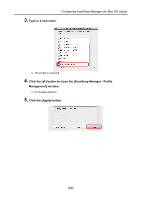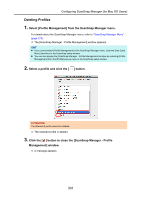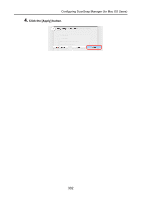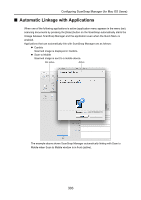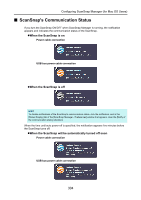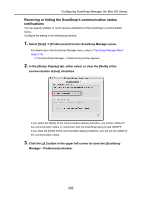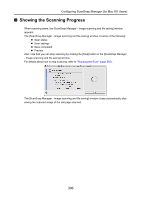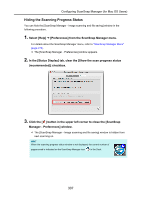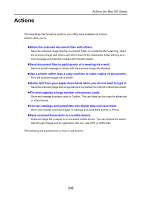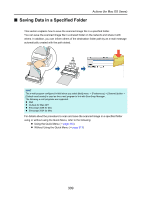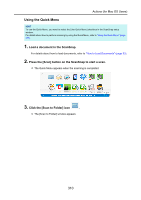Konica Minolta Fujitsu ScanSnap S1300i Operation Guide - Page 305
Select [Help], In the [Status Display] tab, either select or clear the [Notify of
 |
View all Konica Minolta Fujitsu ScanSnap S1300i manuals
Add to My Manuals
Save this manual to your list of manuals |
Page 305 highlights
Configuring ScanSnap Manager (for Mac OS Users) Receiving or hiding the ScanSnap's communication status notifications You can specify whether or not to receive notifications of the ScanSnap's communication status. Configure the setting in the following procedure. 1. Select [Help] J [Preferences] from the ScanSnap Manager menu. For details about the ScanSnap Manager menu, refer to "ScanSnap Manager Menu" (page 273). DThe [ScanSnap Manager - Preferences] window appears. 2. In the [Status Display] tab, either select or clear the [Notify of the communication status] checkbox. If you select the [Notify of the communication status] checkbox, you will be notified of the communication status in conjunction with the ScanSnap being turned ON/OFF. If you clear the [Notify of the communication status] checkbox, you will not be notified of the communication status. 3. Click the [ ] button in the upper left corner to close the [ScanSnap Manager - Preferences] window. 305