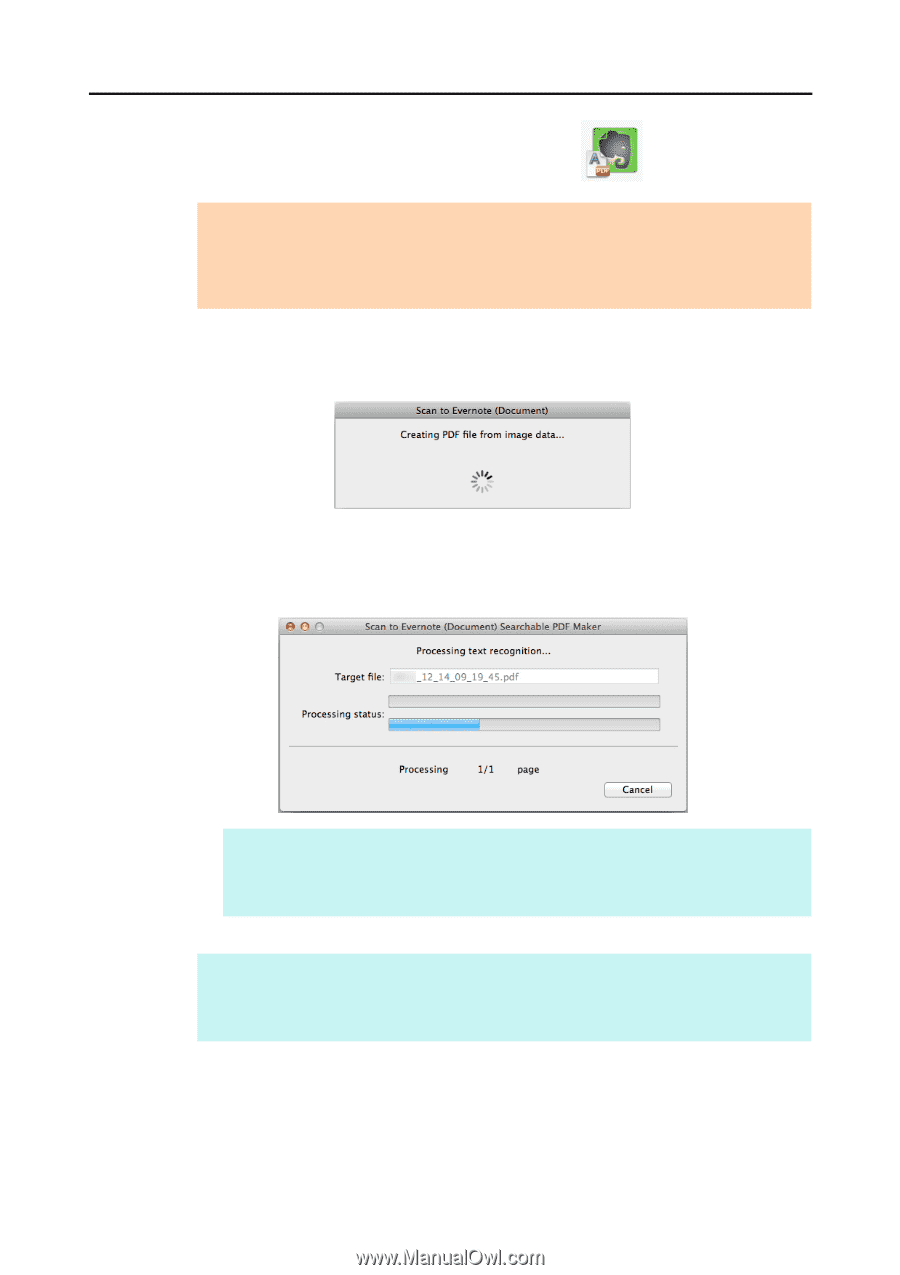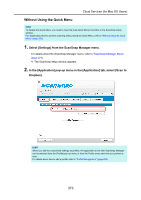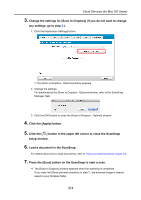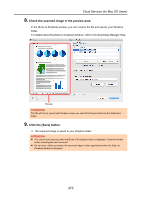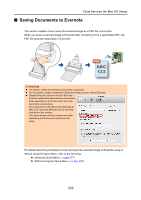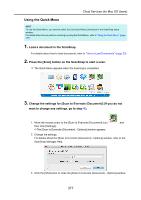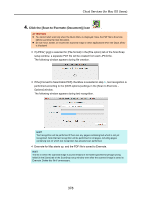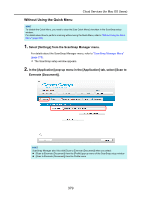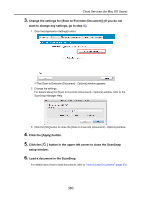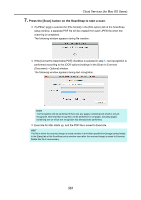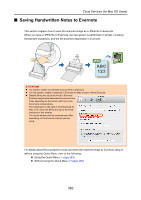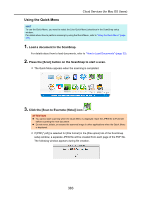Konica Minolta Fujitsu ScanSnap S1300i Operation Guide - Page 378
Click the [Scan to Evernote Document] icon, Options] window.
 |
View all Konica Minolta Fujitsu ScanSnap S1300i manuals
Add to My Manuals
Save this manual to your list of manuals |
Page 378 highlights
Cloud Services (for Mac OS Users) 4. Click the [Scan to Evernote (Document)] icon . ATTENTION z You cannot start scanning when the Quick Menu is displayed. Save the PDF file to Evernote before scanning the next document. z Do not move, delete, or rename the scanned image in other applications when the Quick Menu is displayed. D If [JPEG(*.jpg)] is selected for [File format] in the [File option] tab of the ScanSnap setup window, a separate PDF file will be created from each JPEG file. The following window appears during file creation. D If the [Convert to Searchable PDF] checkbox is selected in step 3., text recognition is performed according to the [OCR options] settings in the [Scan to Evernote Options] window. The following window appears during text recognition. HINT Text recognition will be performed if there are any pages containing text which is not yet recognized. Note that text recognition will be performed on all pages, including pages containing text on which text recognition has already been performed. D Evernote for Mac starts up, and the PDF file is saved to Evernote. HINT The file in which the scanned image is saved remains in the folder specified for [Image saving folder] in the [Save] tab of the ScanSnap setup window even after the scanned image is saved to Evernote. Delete this file if unnecessary. 378