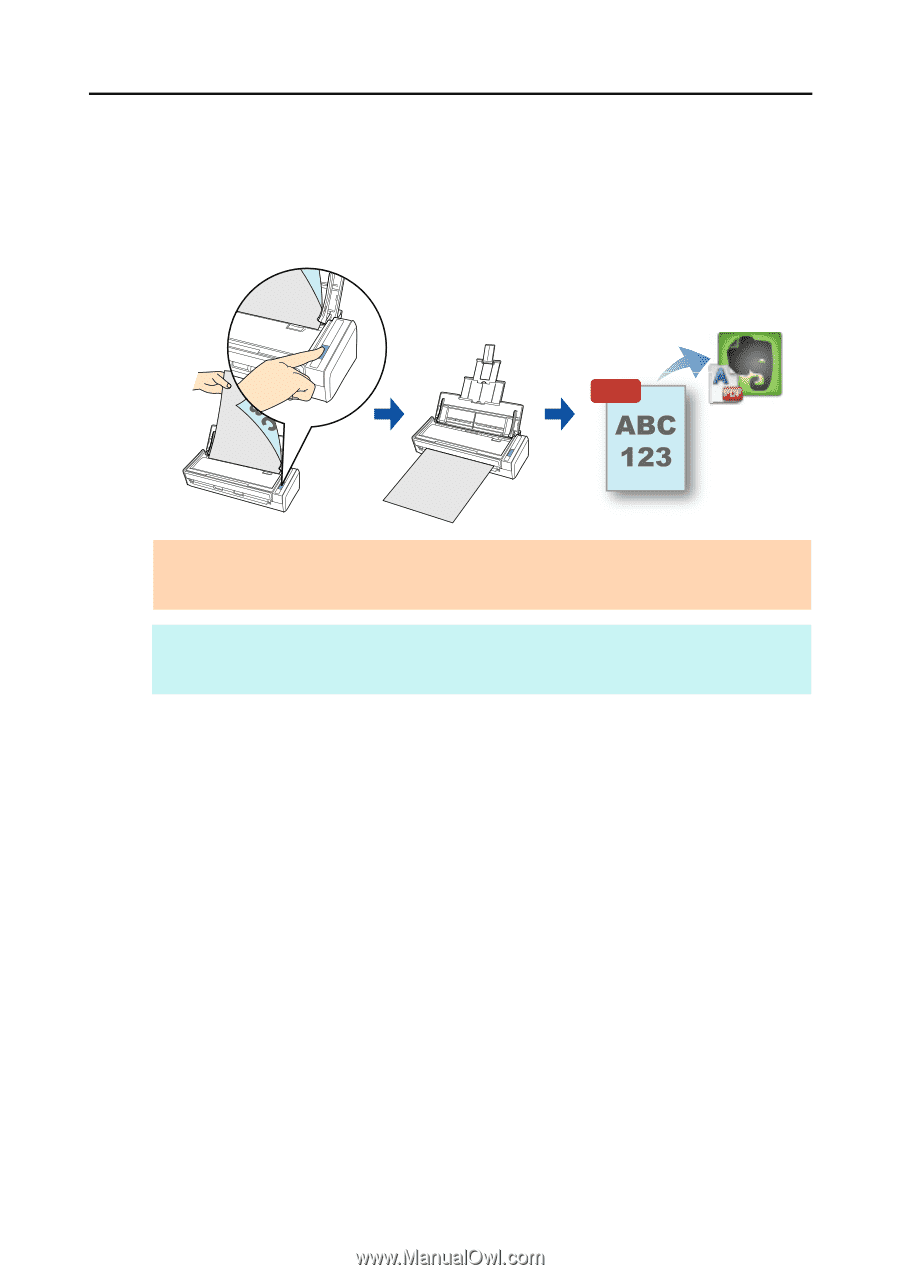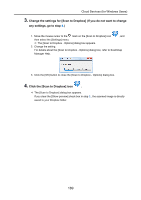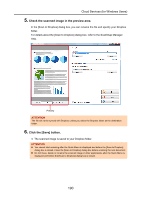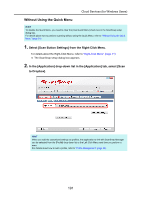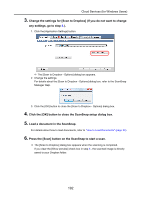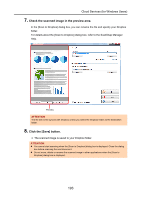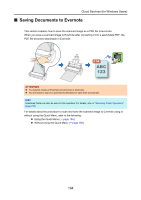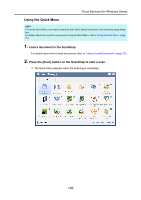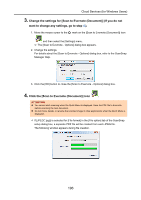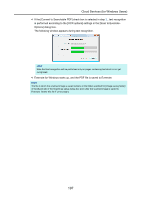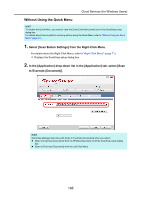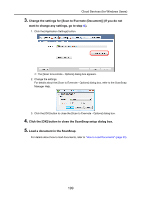Konica Minolta Fujitsu ScanSnap S1300i Operation Guide - Page 194
Saving Documents to Evernote
 |
View all Konica Minolta Fujitsu ScanSnap S1300i manuals
Add to My Manuals
Save this manual to your list of manuals |
Page 194 highlights
Cloud Services (for Windows Users) ■ Saving Documents to Evernote This section explains how to save the scanned image as a PDF file to Evernote. When you save a scanned image to Evernote after converting it into a searchable PDF, the PDF file becomes searchable in Evernote. PDF ATTENTION z You need to create an Evernote account (free or premium). z You first need to sign in to Evernote for Windows to save a file to Evernote. HINT ScanSnap Folder can also be used for this operation. For details, refer to "ScanSnap Folder Operations" (page 232). For details about the procedure to scan and save the scanned image to Evernote using or without using the Quick Menu, refer to the following: z Using the Quick Menu (J page 195) z Without Using the Quick Menu (J page 198) 194