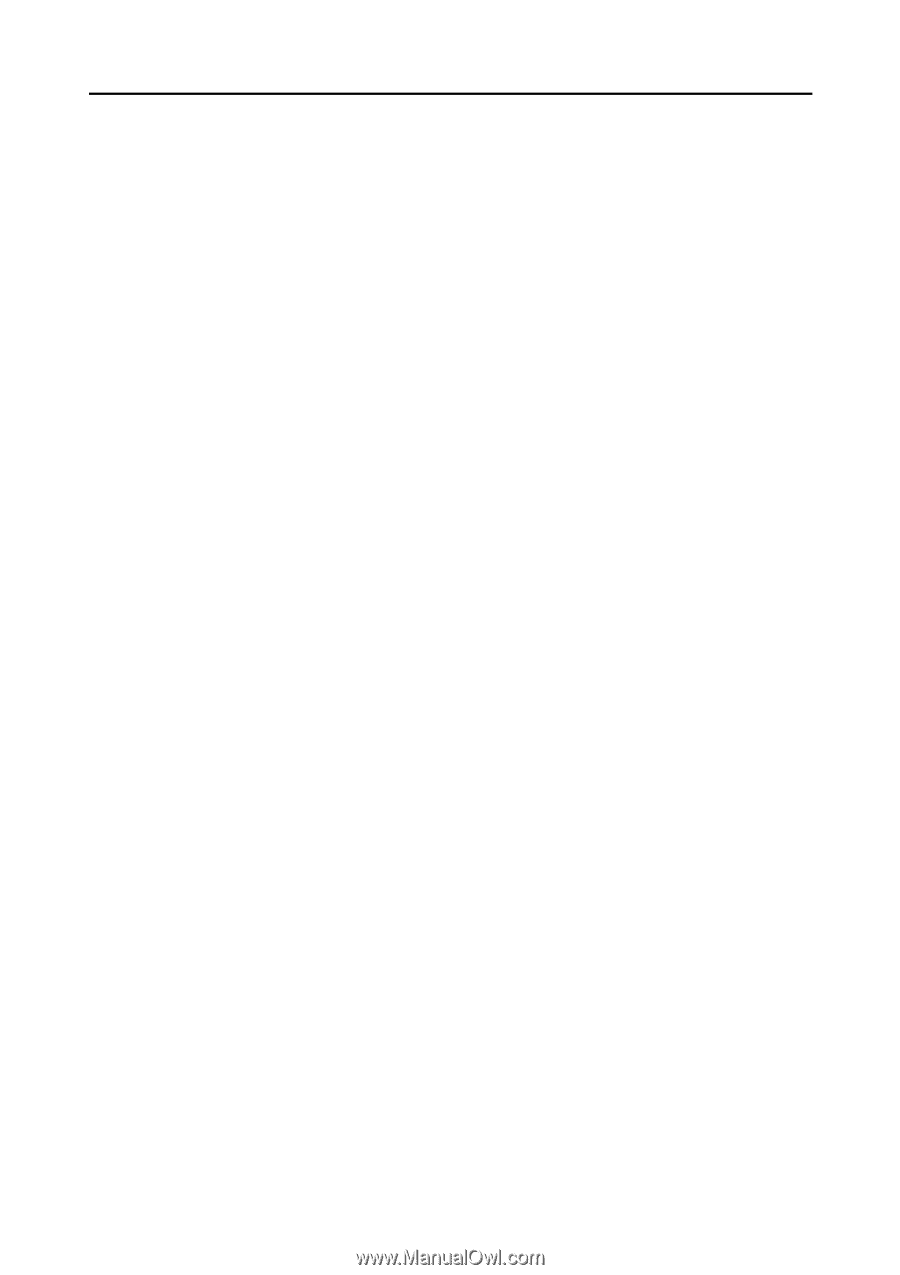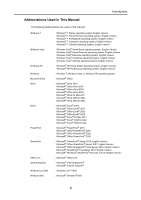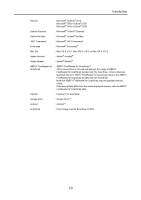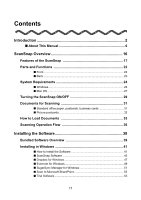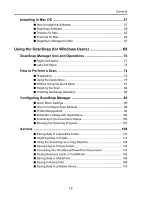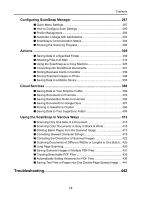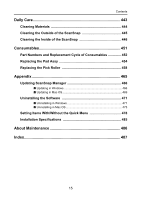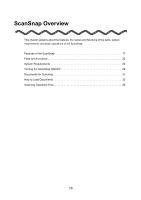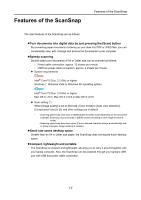Konica Minolta Fujitsu ScanSnap S1300i Operation Guide - Page 14
Troubleshooting, Configuring ScanSnap Manager, Actions, Cloud Services
 |
View all Konica Minolta Fujitsu ScanSnap S1300i manuals
Add to My Manuals
Save this manual to your list of manuals |
Page 14 highlights
Contents Configuring ScanSnap Manager 287 ■ Quick Menu Settings 287 ■ How to Configure Scan Settings 290 ■ Profile Management 293 ■ Automatic Linkage with Applications 303 ■ ScanSnap's Communication Status 304 ■ Showing the Scanning Progress 306 Actions 308 ■ Saving Data in a Specified Folder 309 ■ Attaching Files to E-Mail 316 ■ Using the ScanSnap as a Copy Machine 325 ■ Converting into Word/Excel Documents 331 ■ Storing Business Cards in Cardiris 339 ■ Storing Scanned Images in iPhoto 348 ■ Saving Data to a Mobile Device 353 Cloud Services 368 ■ Saving Data to Your Dropbox Folder 369 ■ Saving Documents to Evernote 376 ■ Saving Handwritten Notes to Evernote 382 ■ Saving Documents to Google Docs 387 ■ Posting to Salesforce Chatter 396 ■ Saving Data to Your SugarSync Folder 406 Using the ScanSnap in Various Ways 413 ■ Scanning Only One Side of a Document 413 ■ Scanning Color Documents in Gray or Black & White 415 ■ Deleting Blank Pages from the Scanned Image 417 ■ Correcting Skewed Character Strings 419 ■ Correcting the Orientation of Scanned Images 422 ■ Scanning Documents of Different Widths or Lengths in One Batch... 425 ■ Long Page Scanning 429 ■ Saving Scanned Images in Multiple PDF Files 431 ■ Creating Searchable PDF Files 433 ■ Automatically Setting Keywords for PDF Files 436 ■ Saving Two Files or Pages into One Double-Page Spread Image .... 441 Troubleshooting 442 14