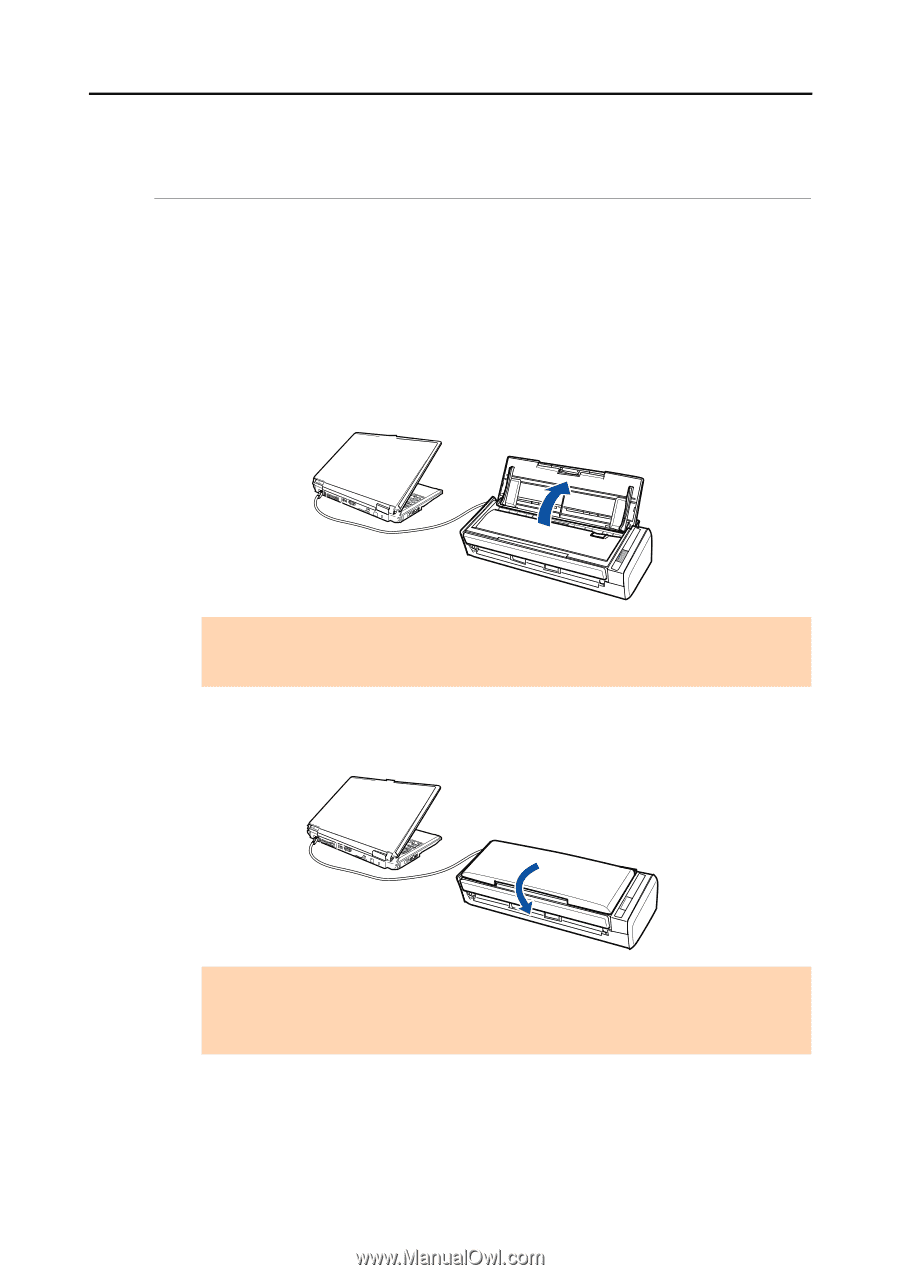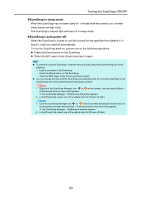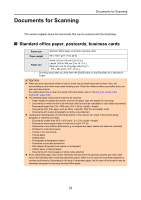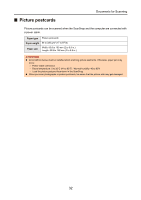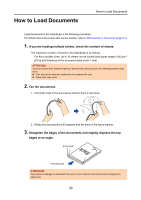Konica Minolta Fujitsu ScanSnap S1300i Operation Guide - Page 29
Turning the ScanSnap ON/OFF
 |
View all Konica Minolta Fujitsu ScanSnap S1300i manuals
Add to My Manuals
Save this manual to your list of manuals |
Page 29 highlights
Turning the ScanSnap ON/OFF Turning the ScanSnap ON/OFF This section explains how to turn the ScanSnap ON/OFF. The ScanSnap is turned ON/OFF in conjunction with the computer. Therefore, you do not have to worry about turning the power ON/OFF as long as the ScanSnap is connected to a computer. zTurning the ScanSnap on Open the ADF paper chute (cover) when the computer is turned on. The [Scan] button flashes blue to indicate that the ScanSnap is turned on, and lights in blue when the ScanSnap is ready to scan. ATTENTION With some computers, the initialization of the ScanSnap may be performed several times when the computer is started up. zTurning the ScanSnap off Turn off the computer or close the ADF paper chute (cover). The [Scan] button switches off when the ScanSnap is turned off. ATTENTION z Close the ADF paper chute (cover) after putting the extension back. z With some computers, it may take two to three minutes until the light of the [Scan] button goes out after the computer is turned off. 29