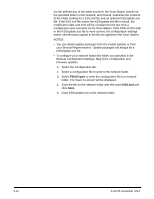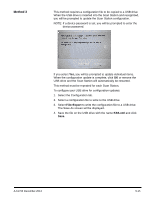Konica Minolta Kodak Scan Station 710 Administration Guide - Page 103
Password protecting the Scan Station, Active Directory Server settings
 |
View all Konica Minolta Kodak Scan Station 710 manuals
Add to My Manuals
Save this manual to your list of manuals |
Page 103 highlights
Password protecting the Scan Station You can require a user to log into the Scan Station before scanning. If you want to assign a device password, see the section entitled, "Configuring your device options" in Chapter 4. This security feature is intended for use in companies or departments that have sensitive material that they want to prevent being scanned and control distribution. Once the password is assigned, access will be blocked to all users who do not know the password. On a Scan Station that is password-protected, users will be given three tries to correctly enter the password. After the third failed attempt, the Scan Station displays a warning message for several minutes and then will return to the password entry screen. The device password also works in conjunction with the inactivity timer built into the Scan Station. In normal operation, after a Scan Station has been used and has remained idle for 30 seconds, a warning screen will be displayed asking the user if they want to reset all Scan Station settings to the default state. If no selections are made, then after two more minutes of inactivity, the device will be returned to its default state. At this point, the user will need to re-enter the password to use the Scan Station. NOTE: As an added measure of security, individual users can be required to log into the Scan Station. See the section entitled, "Active Directory Server settings" in Chapter 4. A-61796 December 2013 9-19