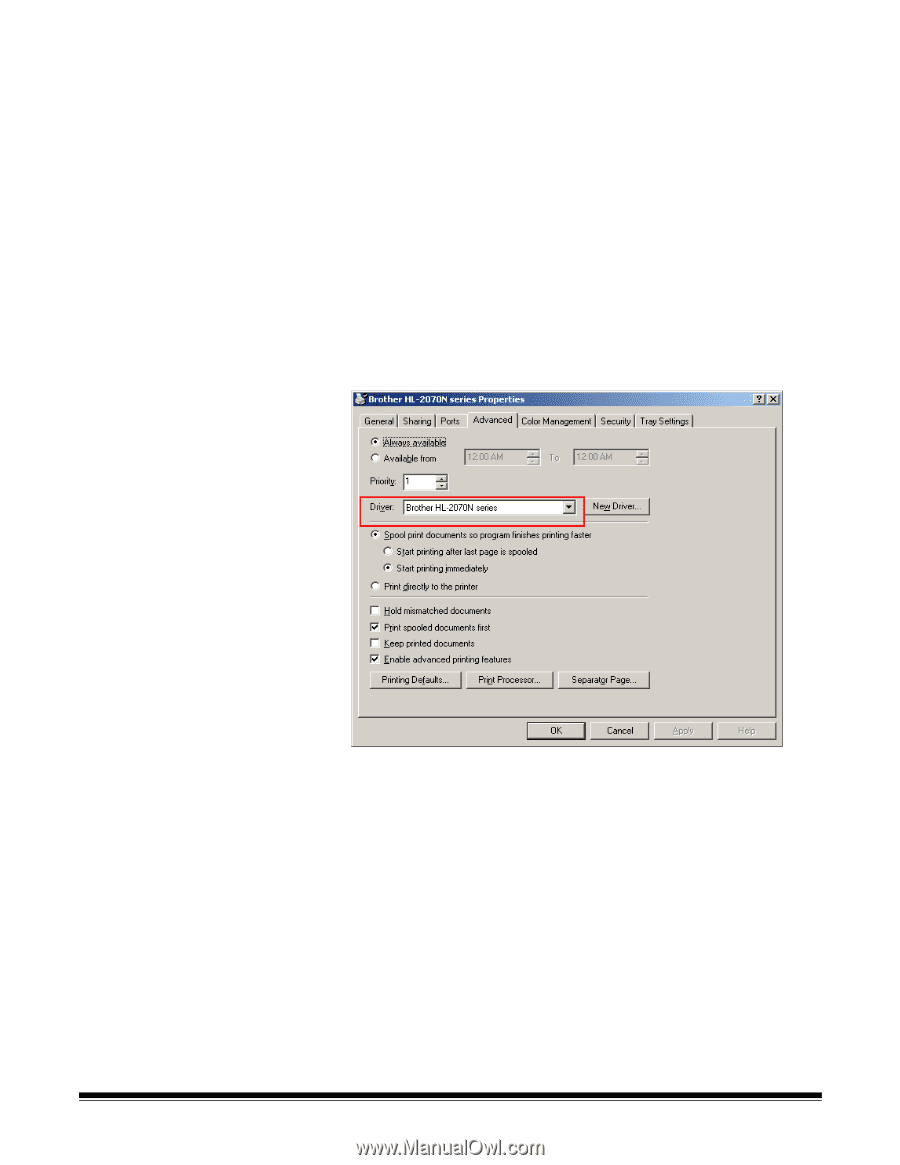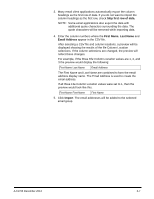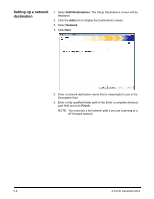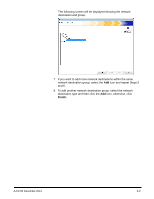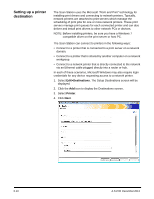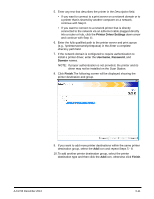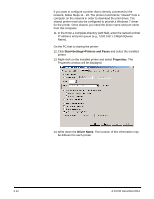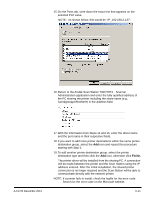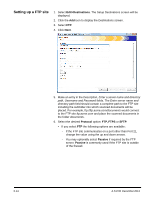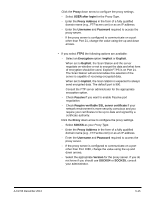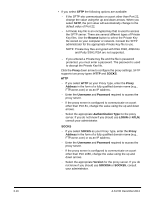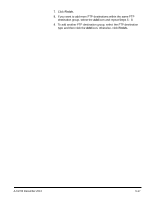Konica Minolta Kodak Scan Station 710 Administration Guide - Page 64
Start>Settings>Printers and Faxes, Properties, Driver Name
 |
View all Konica Minolta Kodak Scan Station 710 manuals
Add to My Manuals
Save this manual to your list of manuals |
Page 64 highlights
If you want to configure a printer that is directly connected to the network, follow Steps 11 - 18. The printer must first be "shared" from a computer on the network in order to download the print driver. The shared printer must also be configured to provide a Windows 7 driver for the printer. Once shared, you need the driver name and port name from this computer. 11. In the Enter a complete directory path field, enter the network printer IP address and print queue (e.g., \\192.168.1.136\printQueue Name). On the PC that is sharing the printer: 12. Click Start>Settings>Printers and Faxes and select the installed printer. 13. Right-click on the installed printer and select Properties. The Properties window will be displayed. 14. Write down the Driver Name. The location of this information may be different for each printer. 6-12 A-61796 December 2013