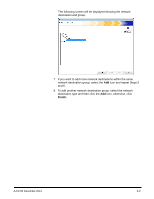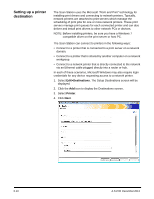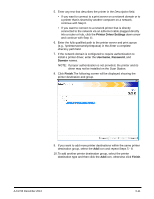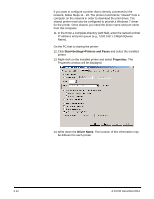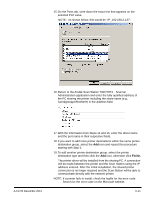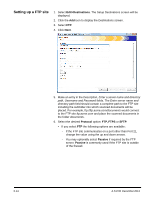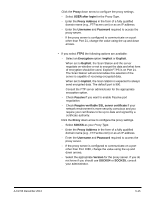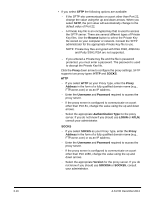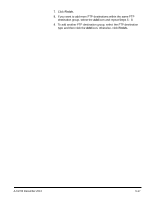Konica Minolta Kodak Scan Station 710 Administration Guide - Page 66
Setting up a FTP site, Edit>Destinations, Protocol, FTP, Passive
 |
View all Konica Minolta Kodak Scan Station 710 manuals
Add to My Manuals
Save this manual to your list of manuals |
Page 66 highlights
Setting up a FTP site 1. Select Edit>Destinations. The Setup Destinations screen will be displayed. 2. Click the Add icon to display the Destinations screen. 3. Select FTP. 4. Click Next. 5. Make an entry in the Description, Enter a server name and directory path, Username and Password fields. The Enter server name and directory path field should contain a complete path to the FTP site including the subfolder into which scanned documents will be placed. For example, ftp://ftp.acme.com/documents would connect to the FTP site ftp.acme.com and place the scanned documents in the folder documents. 6. Select the desired Protocol option: FTP, FTPS or SFTP. • If you select FTP the following options are available: - If the FTP site communicates on a port other than Port 21, change the value using the up and down arrows. - You may optionally select Passive if required by the FTP server. Passive is commonly used if the FTP site is outside of the firewall. 6-14 A-61796 December 2013