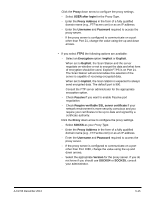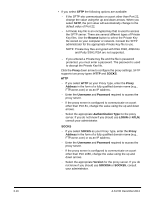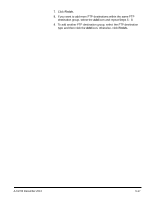Konica Minolta Kodak Scan Station 710 Administration Guide - Page 72
Browse, Index Fields, Finish, Date and Time
 |
View all Konica Minolta Kodak Scan Station 710 manuals
Add to My Manuals
Save this manual to your list of manuals |
Page 72 highlights
12. If the proxy server is configured to communicate on a port other than Port 80, change or enter the value using the up and down arrows. 13. In the Documents Path field, enter the path to the folder where the documents will be scanned. If necessary, use the Browse button to help locate the folder. 14. If there are required index fields for the selected library, select the Index Fields button. The Index Fields dialog box will be displayed that shows the required and optional index fields associated with the selected library. NOTES: • A maximum of 5000 characters is allowed in the Index Notes field. If you enter more than 5000 characters, a warning message will not be displayed until you click in another area in the input field. At that point, when you click OK on the message, all of the data you entered in the Index Notes field will be deleted. • The first part of the document path is the library; anything after that, is a subdirectory. The library contains index fields. • You must have a certificate before entering index fields (see Step 8). • If the index field has a down arrow to the right of the index value, click it to display the value options. The supported types of index fields are: Single line of text Multiple lines of text Choice Number Currency Date and Time Lookup Yes/No Person or Group Hyperlink or Picture 15. If you want to add more SharePoint destinations within the same SharePoint destination group, select the Add icon and repeat Steps 5 - 14. 16. To add another SharePoint destination group, select the SharePoint destination type and then click the Add icon, otherwise click Finish. 6-20 A-61796 December 2013