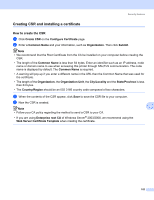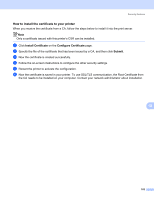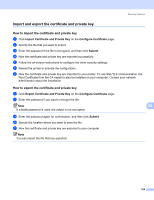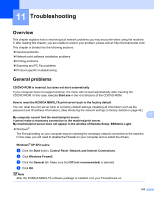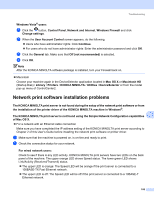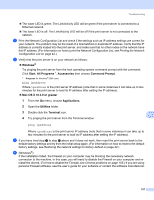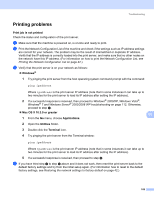Konica Minolta bizhub 20 bizhub 20 Network User Guide - Page 110
How to install the certificate to your printer, Install Certificate, Con Certificate, Submit
 |
View all Konica Minolta bizhub 20 manuals
Add to My Manuals
Save this manual to your list of manuals |
Page 110 highlights
Security features How to install the certificate to your printer 10 When you receive the certificate from a CA, follow the steps below to install it into the print server. Note Only a certificate issued with this printer's CSR can be installed. a Click Install Certificate on the Configure Certificate page. b Specify the file of the certificate that has been issued by a CA, and then click Submit. c Now the certificate is created successfully. d Follow the on-screen instructions to configure the other security settings. e Restart the printer to activate the configuration. f Now the certificate is saved in your printer. To use SSL/TLS communication, the Root Certificate from the CA needs to be installed on your computer. Contact your network administrator about installation. 10 103