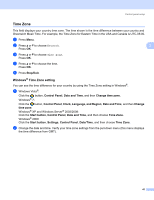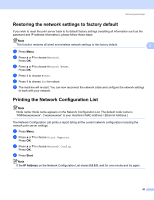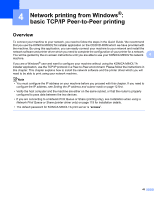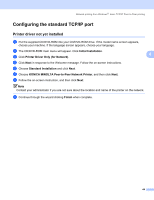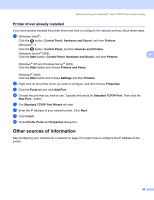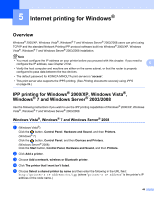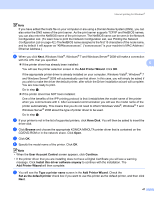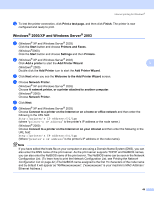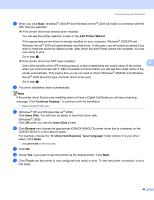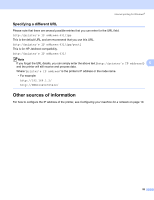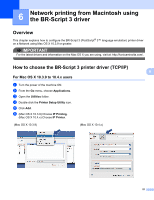Konica Minolta bizhub 20 bizhub 20 Network User Guide - Page 53
Internet printing for Windows®, Overview, IPP printing for Windows® 2000/XP, Windows Vista®
 |
View all Konica Minolta bizhub 20 manuals
Add to My Manuals
Save this manual to your list of manuals |
Page 53 highlights
5 Internet printing for Windows® 5 Overview 5 Windows® 2000/XP, Windows Vista®, Windows® 7 and Windows Server® 2003/2008 users can print using TCP/IP and the standard Network Printing IPP protocol software built into Windows® 2000/XP, Windows Vista®, Windows® 7 and Windows Server® 2003/2008 installation. Note • You must configure the IP address on your printer before you proceed with this chapter. If you need to configure the IP address, see Chapter 2 first. 5 • Verify the host computer and machine are either on the same subnet, or that the router is properly configured to pass data between the two devices. • The default password for KONICA MINOLTA print servers is "access". • This print server also supports the IPPS printing. (See Printing documents securely using IPPS on page 84.) IPP printing for Windows® 2000/XP, Windows Vista®, Windows® 7 and Windows Server® 2003/2008 5 Use the following instructions if you wish to use the IPP printing capabilities of Windows® 2000/XP, Windows Vista®, Windows® 7 and Windows Server® 2003/2008. Windows Vista®, Windows® 7 and Windows Server® 2008 5 a (Windows Vista®) Click the button, Control Panel, Hardware and Sound, and then Printers. (Windows® 7) Click the button, Control Panel, and then Devices and Printers. (Windows Server® 2008) Click the Start button, Control Panel, Hardware and Sound, and then Printers. b Click Add a printer. c Choose Add a network, wireless or Bluetooth printer. d Click The printer that I want isn't listed. e Choose Select a shared printer by name and then enter the following in the URL field: http://printer's IP address:631/ipp (where "printer's IP address" is the printer's IP address or the node name.) 46