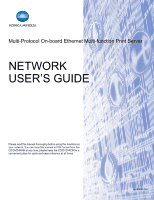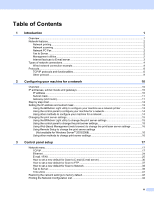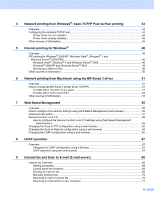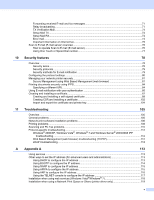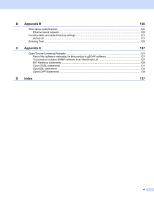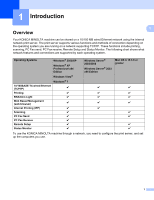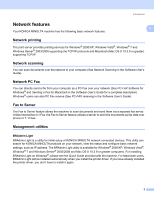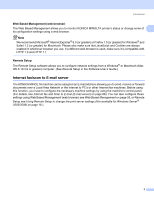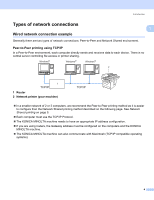v
Forwarding received E-mail and fax messages
.................................................................................
71
Relay broadcasting
............................................................................................................................
71
TX Verification Mail
............................................................................................................................
74
Setup Mail TX
....................................................................................................................................
74
Setup Mail RX
....................................................................................................................................
74
Error mail
...........................................................................................................................................
74
Important information on Internet fax
.................................................................................................
75
Scan to E-mail (E-mail server) overview
..................................................................................................
76
How to operate Scan to E-mail (E-mail server)
.................................................................................
76
Using One Touch or Speed Dial number
...........................................................................................
77
10
Security features
78
Overview
..................................................................................................................................................
78
Security terms
....................................................................................................................................
78
Security protocols
..............................................................................................................................
79
Security methods for E-mail notification
............................................................................................
79
Configuring the protocol settings
.............................................................................................................
80
Managing your network printer securely
..................................................................................................
81
Secure Management using Web Based Management (web browser)
..............................................
81
Printing documents securely using IPPS
.................................................................................................
84
Specifying a different URL
.................................................................................................................
84
Using E-mail notification with user authentication
...................................................................................
85
Creating and installing a certificate
..........................................................................................................
87
Creating and installing a self-signed certificate
.................................................................................
89
Creating CSR and installing a certificate
.........................................................................................
102
Import and export the certificate and private key
.............................................................................
104
11
Troubleshooting
105
Overview
................................................................................................................................................
105
General problems
..................................................................................................................................
105
Network print software installation problems
.........................................................................................
106
Printing problems
...................................................................................................................................
108
Scanning and PC Fax problems
............................................................................................................
110
Protocol-specific troubleshooting
...........................................................................................................
112
Windows
®
2000/XP, Windows Vista
®
, Windows
®
7 and Windows Server
®
2003/2008 IPP
troubleshooting
............................................................................................................................
112
Web Based Management (web browser) troubleshooting (TCP/IP)
................................................
112
LDAP troubleshooting
......................................................................................................................
112
A
Appendix A
113
Using services
.......................................................................................................................................
113
Other ways to set the IP address (for advanced users and administrators)
..........................................
113
Using DHCP to configure the IP address
........................................................................................
113
Using BOOTP to configure the IP address
......................................................................................
114
Using RARP to configure the IP address
........................................................................................
115
Using APIPA to configure the IP address
........................................................................................
115
Using ARP to configure the IP address
...........................................................................................
116
Using the TELNET console to configure the IP address
.................................................................
117
Installation when using web services (Windows Vista
®
/Windows
®
7)
...................................................
118
Installation when using a Network Print Queue or Share (printer driver only)
.......................................
119