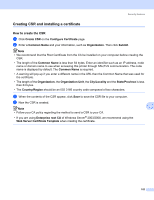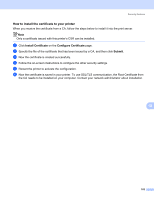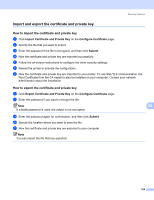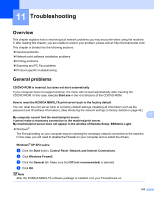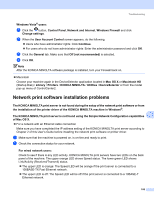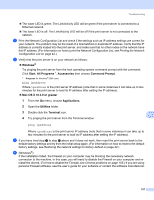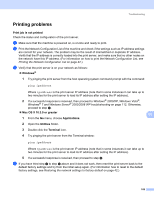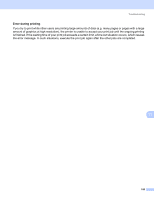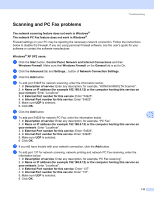Konica Minolta bizhub 20 bizhub 20 Network User Guide - Page 112
Troubleshooting, Overview, General problems
 |
View all Konica Minolta bizhub 20 manuals
Add to My Manuals
Save this manual to your list of manuals |
Page 112 highlights
11 Troubleshooting 11 Overview 11 This chapter explains how to resolve typical network problems you may encounter when using the machine. If, after reading this chapter, you are unable to resolve your problem, please visit at: http://konicaminolta.com/ This chapter is divided into the following sections: „ General problems „ Network print software installation problems „ Printing problems „ Scanning and PC Fax problems „ Protocol-specific troubleshooting General problems 11 CD/DVD-ROM is inserted, but does not start automatically 11 If your computer does not support Autorun, the menu will not start automatically after inserting the CD/DVD-ROM. In this case, execute Start.exe in the root directory of the CD/DVD-ROM. How to reset the KONICA MINOLTA print server back to the factory default 11 You can reset the print server back to its factory default settings (resetting all information such as the password and IP address information). (See Restoring the network settings to factory default on page 42.) My computer cannot find the machine/print server. I cannot make a necessary connection to the machine/print server. My machine/print server does not appear in the window of Remote Setup, BRAdmin Light. 11 11 „ Windows® The Firewall setting on your computer may be rejecting the necessary network connection to the machine. In this case, you will need to disable the Firewall on your computer and re-install the drivers. Windows® XP SP2 users: 11 a Click the Start button, Control Panel, Network and Internet Connections. b Click Windows Firewall. c Click the General tab. Make sure that Off (not recommended) is selected. d Click OK. Note After the KONICA MINOLTA software package is installed, turn your Firewall back on. 105