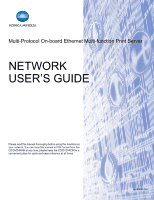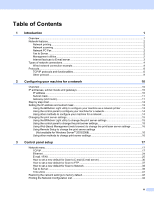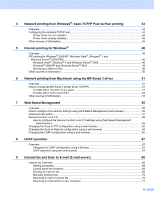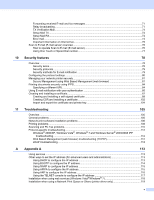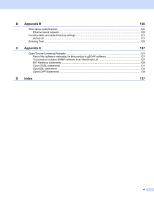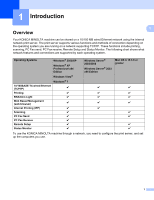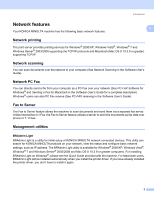iii
Table of Contents
1
Introduction
1
Overview
....................................................................................................................................................
1
Network features
........................................................................................................................................
2
Network printing
...................................................................................................................................
2
Network scanning
................................................................................................................................
2
Network PC Fax
..................................................................................................................................
2
Fax to Server
.......................................................................................................................................
2
Management utilities
............................................................................................................................
2
Internet fax/scan to E-mail server
........................................................................................................
3
Types of network connections
...................................................................................................................
4
Wired network connection example
.....................................................................................................
4
Protocols
....................................................................................................................................................
6
TCP/IP protocols and functionalities
....................................................................................................
6
Other protocol
......................................................................................................................................
9
2
Configuring your machine for a network
10
Overview
..................................................................................................................................................
10
IP addresses, subnet masks and gateways
............................................................................................
10
IP address
.........................................................................................................................................
10
Subnet mask
......................................................................................................................................
11
Gateway (and router)
.........................................................................................................................
11
Step by step chart
....................................................................................................................................
12
Setting the IP address and subnet mask
.................................................................................................
12
Using the BRAdmin Light utility to configure your machine as a network printer
..............................
12
Using the control panel to configure your machine for a network
......................................................
14
Using other methods to configure your machine for a network
.........................................................
14
Changing the print server settings
...........................................................................................................
15
Using the BRAdmin Light utility to change the print server settings
..................................................
15
Using the control panel to change the print server settings
...............................................................
15
Using Web Based Management (web browser) to change the print/scan server settings
................
16
Using Remote Setup to change the print server settings
(Not available for Windows Server
®
2003/2008)
...........................................................................
16
Using other methods to change print server settings
........................................................................
16
3
Control panel setup
17
Network menu
..........................................................................................................................................
17
TCP/IP
...............................................................................................................................................
17
Ethernet
............................................................................................................................................
24
E-mail / IFAX
.....................................................................................................................................
25
How to set a new default for Scan to E-mail (E-mail server)
.............................................................
36
How to set a new default for Scan to FTP
.........................................................................................
37
How to set a new default for Scan to Network
...................................................................................
38
Fax to Server
.....................................................................................................................................
39
Time Zone
.........................................................................................................................................
41
Restoring the network settings to factory default
.....................................................................................
42
Printing the Network Configuration List
...................................................................................................
42