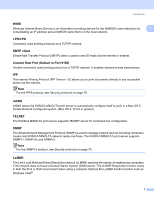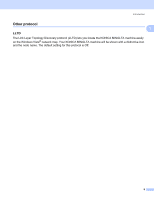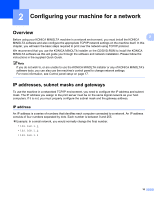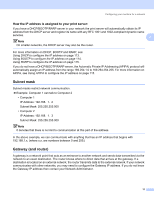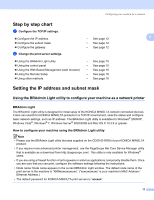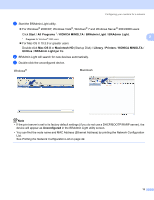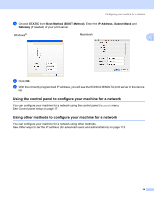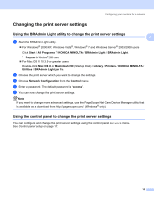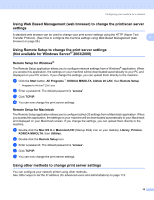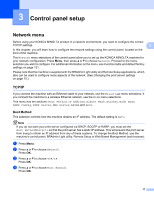Konica Minolta bizhub 20 bizhub 20 Network User Guide - Page 19
Step by step chart, Setting the IP address and subnet mask - download xp
 |
View all Konica Minolta bizhub 20 manuals
Add to My Manuals
Save this manual to your list of manuals |
Page 19 highlights
Configuring your machine for a network Step by step chart a Configure the TCP/IP settings. „ Configure the IP address „ Configure the subnet mask „ Configure the gateway b Change the print server settings. „ Using the BRAdmin Light utility „ Using the control panel „ Using the Web Based Management (web browser) „ Using the Remote Setup „ Using other methods i See page 12 i See page 12 i See page 12 i See page 15 i See page 15 i See page 16 i See page 16 i See page 16 2 2 Setting the IP address and subnet mask 2 Using the BRAdmin Light utility to configure your machine as a network printer2 BRAdmin Light 2 The BRAdmin Light utility is designed for initial setup of the KONICA MINOLTA network connected devices. It also can search for KONICA MINOLTA products in a TCP/IP environment, view the status and configure basic network settings, such as IP address. The BRAdmin Light utility is available for Windows® 2000/XP, Windows Vista®, Windows® 7, Windows Server® 2003/2008 and Mac OS X 10.3.9 or greater. How to configure your machine using the BRAdmin Light utility 2 Note • Please use the BRAdmin Light utility that was supplied on the CD/DVD-ROM of your KONICA MINOLTA product. • If you require more advanced printer management, use the PageScope Net Care Device Manager utility that is available as a download from http://pagescope.com/. This utility is only available for Windows® users. • If you are using a firewall function of anti-spyware or antivirus applications, temporarily disable them. Once you are sure that you can print, configure the software settings following the instructions. • Node name: Node name appears in the current BRAdmin Light window. The default node name of the print server in the machine is "KMNxxxxxxxxxxxx". ("xxxxxxxxxxxx" is your machine's MAC Address / Ethernet Address.) • The default password for KONICA MINOLTA print servers is "access". 12