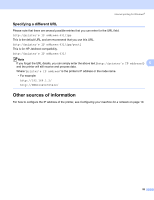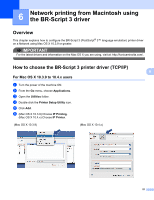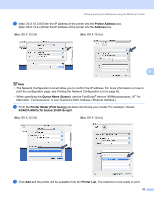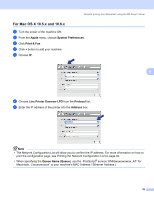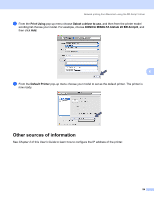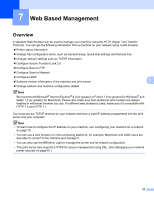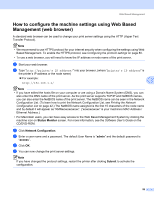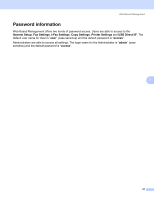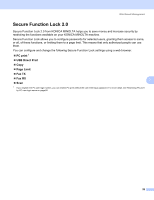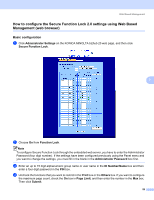Konica Minolta bizhub 20 bizhub 20 Network User Guide - Page 62
Web Based Management, Overview
 |
View all Konica Minolta bizhub 20 manuals
Add to My Manuals
Save this manual to your list of manuals |
Page 62 highlights
7 Web Based Management 7 Overview 7 A standard Web Browser can be used to manage your machine using the HTTP (Hyper Text Transfer Protocol). You can get the following information from a machine on your network using a web browser. „ Printer status information „ Change Fax configuration items, such as General Setup, Quick-Dial settings and Remote Fax „ Change network settings such as TCP/IP information. „ Configure Secure Function Lock 2.0 „ Configure Scan to FTP „ Configure Scan to Network „ Configure LDAP „ Software version information of the machine and print server 7 „ Change network and machine configuration details Note We recommend Microsoft® Internet Explorer® 6.0 (or greater) or Firefox 1.0 (or greater) for Windows® and Safari 1.3 (or greater) for Macintosh. Please also make sure that JavaScript and Cookies are always enabled in whichever browser you use. If a different web browser is used, make sure it is compatible with HTTP 1.0 and HTTP 1.1. You must use the TCP/IP protocol on your network and have a valid IP address programmed into the print server and your computer. Note • To learn how to configure the IP address on your machine, see Configuring your machine for a network on page 10. • You can use a web browser on most computing platforms, for example, Macintosh and UNIX users are also able to connect to the machine and manage it. • You can also use the BRAdmin Light to manage the printer and its network configuration. • This print server also supports HTTPS for secure management using SSL. (See Managing your network printer securely on page 81.) 55