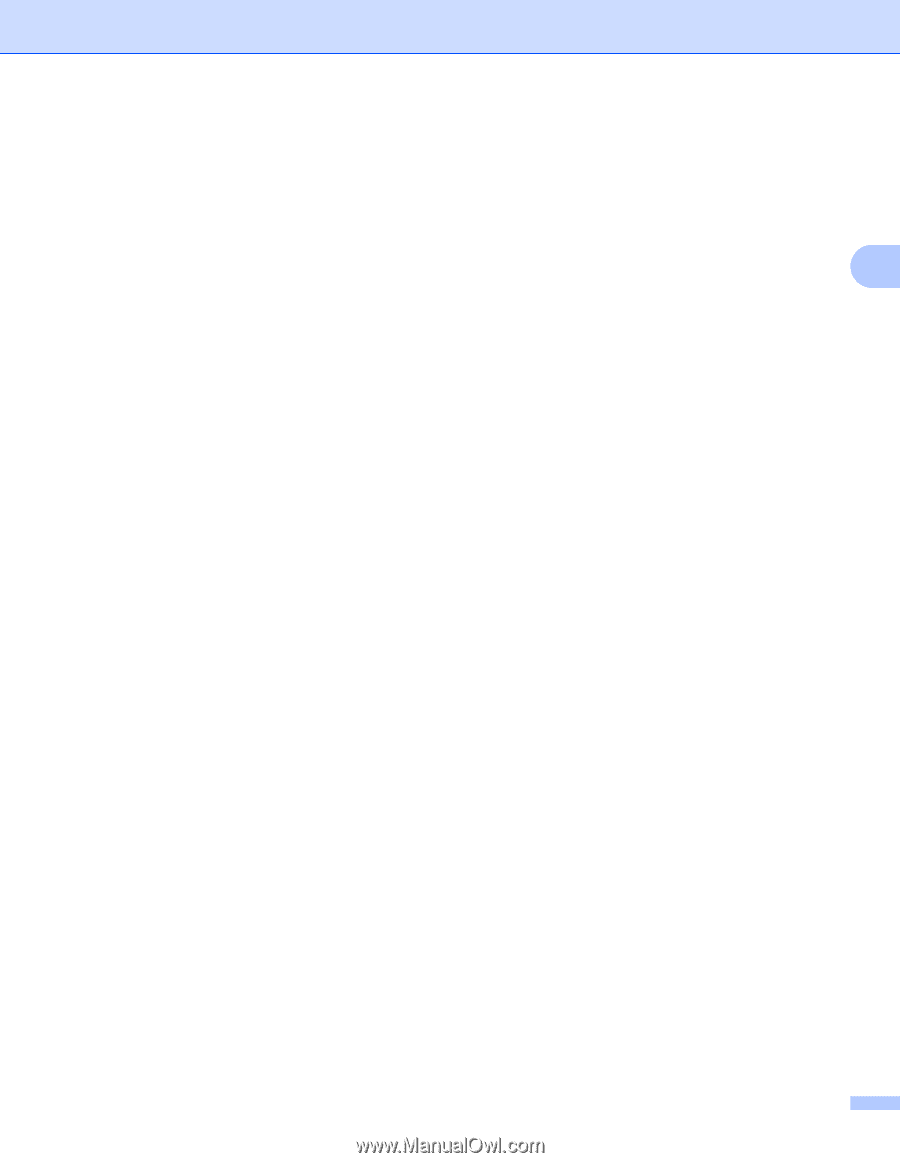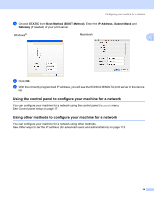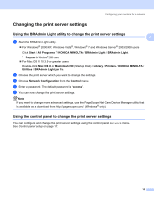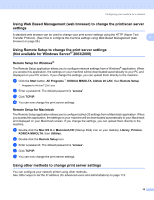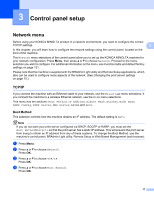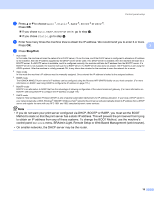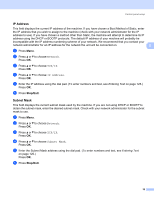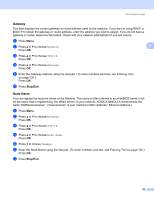Konica Minolta bizhub 20 bizhub 20 Network User Guide - Page 26
IP Address, Subnet Mask, Network, TCP/IP
 |
View all Konica Minolta bizhub 20 manuals
Add to My Manuals
Save this manual to your list of manuals |
Page 26 highlights
Control panel setup IP Address 3 This field displays the current IP address of the machine. If you have chosen a Boot Method of Static, enter the IP address that you wish to assign to the machine (check with your network administrator for the IP address to use). If you have chosen a method other than Static, the machine will attempt to determine its IP address using the DHCP or BOOTP protocols. The default IP address of your machine will probably be incompatible with the IP address numbering scheme of your network. We recommend that you contact your network administrator for an IP address for the network the unit will be connected on. 3 a Press Menu. b Press a or b to choose Network. Press OK. c Press a or b to choose TCP/IP. Press OK. d Press a or b to choose IP Address. Press OK. e Enter the IP address using the dial pad. (To enter numbers and text, see Entering Text on page 125.) Press OK. f Press Stop/Exit. Subnet Mask 3 This field displays the current subnet mask used by the machine. If you are not using DHCP or BOOTP to obtain the subnet mask, enter the desired subnet mask. Check with your network administrator for the subnet mask to use. a Press Menu. b Press a or b to choose Network. Press OK. c Press a or b to choose TCP/IP. Press OK. d Press a or b to choose Subnet Mask. Press OK. e Enter the Subnet Mask address using the dial pad. (To enter numbers and text, see Entering Text on page 125.) Press OK. f Press Stop/Exit. 19