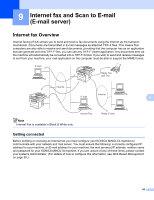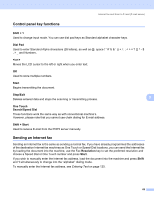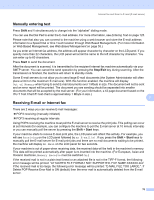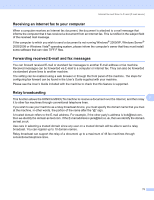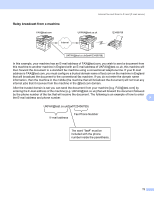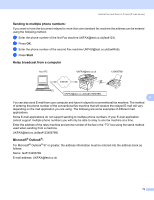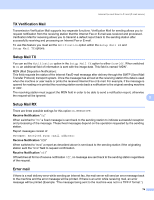Konica Minolta bizhub 20 bizhub 20 Network User Guide - Page 80
Sending to multiple phone numbers, Relay broadcast from a computer, Microsoft, Outlook, Start
 |
View all Konica Minolta bizhub 20 manuals
Add to My Manuals
Save this manual to your list of manuals |
Page 80 highlights
Internet fax and Scan to E-mail (E-mail server) Sending to multiple phone numbers: 9 If you want to have the document relayed to more than one standard fax machine the address can be entered using the following method: a Enter the phone number of the first Fax machine [email protected](fax#123). b Press OK. c Enter the phone number of the second Fax machine [email protected](fax#456). d Press Start. Relay broadcast from a computer 9 Your PC [email protected] 123456789 Internet [email protected](fax#123456789) 9 You can also send E-mail from your computer and have it relayed to a conventional fax machine. The method of entering the phone number of the conventional fax machine that will receive the relayed E-mail will vary depending on the mail application you are using. The following are some examples of different mail applications: Some E-mail applications do not support sending to multiple phone numbers. If your E-mail application cannot support multiple phone numbers you will only be able to relay to one fax machine at a time. Enter the address of the relay machine and phone number of the fax in the "TO" box using the same method used when sending from a machine. [email protected](fax#123456789) Microsoft® Outlook®: 9 For Microsoft® Outlook® 97 or greater, the address information must be entered into the address book as follows: Name: fax#123456789 E-mail address: [email protected] 73