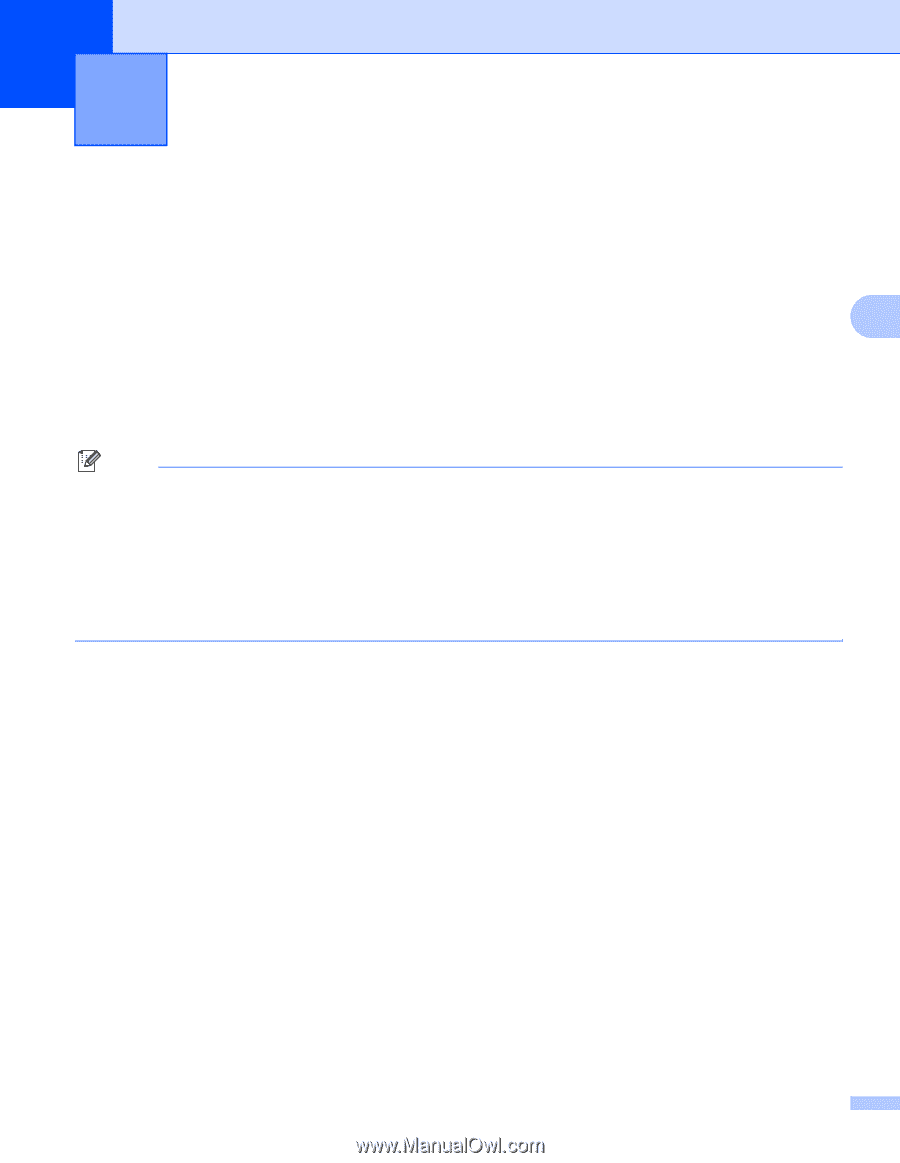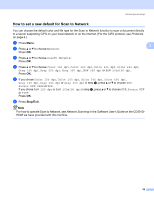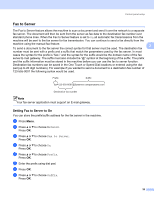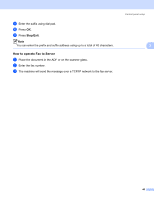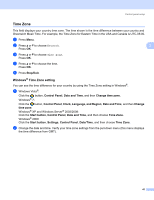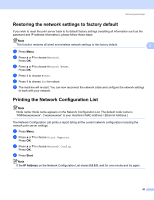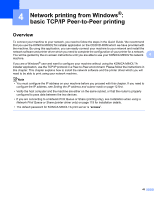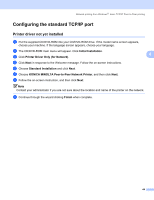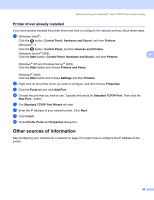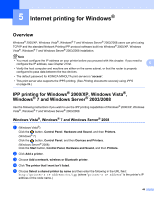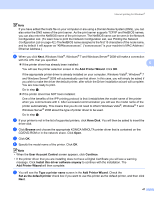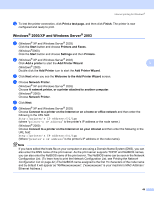Konica Minolta bizhub 20 bizhub 20 Network User Guide - Page 50
Network printing from Windows®: basic TCP/IP Peer-to-Peer printing, Overview
 |
View all Konica Minolta bizhub 20 manuals
Add to My Manuals
Save this manual to your list of manuals |
Page 50 highlights
4 Network printing from Windows®: basic TCP/IP Peer-to-Peer printing 4 Overview 4 To connect your machine to your network, you need to follow the steps in the Quick Guide. We recommend that you use the KONICA MINOLTA installer application on the CD/DVD-ROM which we have provided with the machine. By using this application, you can easily connect your machine to your network and install the network software and printer driver which you need to complete the configuration of your printer for a network. You will be guided by the on-screen instructions until you are able to use your KONICA MINOLTA network 4 machine. If you are a Windows® user and want to configure your machine without using the KONICA MINOLTA installer application, use the TCP/IP protocol in a Peer-to-Peer environment. Please follow the instructions in this chapter. This chapter explains how to install the network software and the printer driver which you will need to be able to print using your network machine. Note • You must configure the IP address on your machine before you proceed with this chapter. If you need to configure the IP address, see Setting the IP address and subnet mask on page 12 first. • Verify the host computer and the machine are either on the same subnet, or that the router is properly configured to pass data between the two devices. • If you are connecting to a Network Print Queue or Share (printing only), see Installation when using a Network Print Queue or Share (printer driver only) on page 119 for installation details. • The default password for KONICA MINOLTA print server is "access". 43