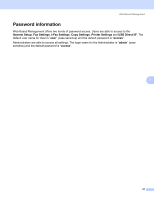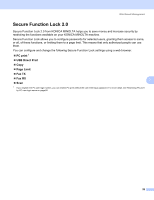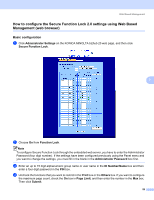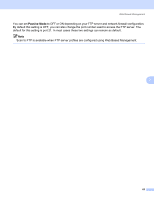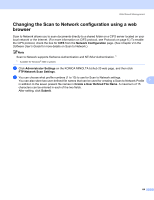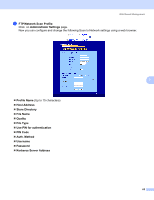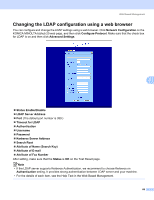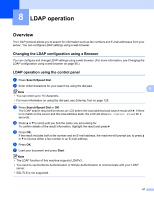Konica Minolta bizhub 20 bizhub 20 Network User Guide - Page 69
Changing the Scan to FTP configuration using a web browser, Create a User Defined File Name
 |
View all Konica Minolta bizhub 20 manuals
Add to My Manuals
Save this manual to your list of manuals |
Page 69 highlights
Web Based Management Changing the Scan to FTP configuration using a web browser 7 Scan to FTP allows you to scan a document directly to an FTP server on your local network or on the Internet. (See Chapter 4 in the Software User's Guide for more details on Scan to FTP.) a Click Administrator Settings on the KONICA MINOLTA bizhub 20 web page, and then click FTP/Network Scan Settings. b You can choose what profile numbers (1 to 10) to use for Scan to FTP settings. You can also store two user defined file names that can be used for creating an FTP Server Profile in addition to the seven present file names in Create a User Defined File Name. A maximum of 15 characters can be entered in each of the two fields. After setting, click Submit. c Click FTP/Network Scan Profile on Administrator Settings page. Now you can configure and change the following Scan to FTP settings using a web browser. 7 „ Profile Name (Up to 15 characters) „ Host Address (FTP server address) „ Username „ Password „ Store Directory „ File Name „ Quality „ File Type „ Passive Mode „ Port Number 62