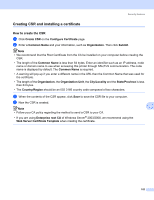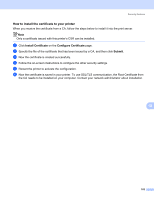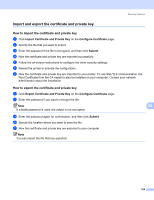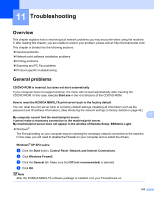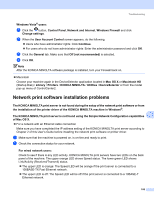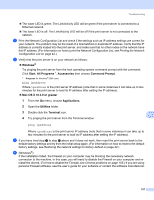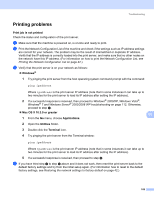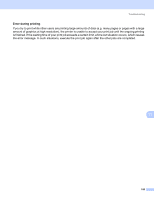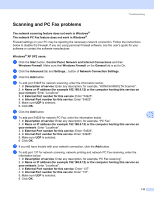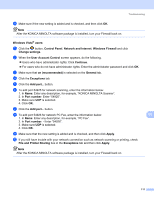Konica Minolta bizhub 20 bizhub 20 Network User Guide - Page 113
Network print software installation problems, of Mac OS X.
 |
View all Konica Minolta bizhub 20 manuals
Add to My Manuals
Save this manual to your list of manuals |
Page 113 highlights
Troubleshooting Windows Vista® users: 11 a Click the button, Control Panel, Network and Internet, Windows Firewall and click Change settings. b When the User Account Control screen appears, do the following. „ Users who have administrator rights: Click Continue. „ For users who do not have administrator rights: Enter the administrator password and click OK. c Click the General tab. Make sure that Off (not recommended) is selected. d Click OK. Note After the KONICA MINOLTA software package is installed, turn your Firewall back on. „ Macintosh Choose your machine again in the DeviceSelector application located in Mac OS X or Macintosh HD (Startup Disk) / Library / Printers / KONICA MINOLTA / Utilities / DeviceSelector or from the model pop-up menu of ControlCenter2. Network print software installation problems 11 The KONICA MINOLTA print server is not found during the setup of the network print software or from the installation of the printer driver of the KONICA MINOLTA machine in Windows®. The KONICA MINOLTA print server is not found using the Simple Network Configuration capabilities 11 of Mac OS X. 11 „ For a network with an Ethernet cable connection Make sure you have completed the IP address setting of the KONICA MINOLTA print server according to Chapter 2 of this User's Guide before installing the network print software or printer driver. a Make sure that the machine is powered on, is on-line and ready to print. b Check the connection status for your network. For wired network users: 11 Check to see if there is any LED activity. KONICA MINOLTA print servers have two LEDs on the back panel of the machine. The upper orange LED shows Speed status. The lower green LED shows Link/Activity (Received/Transmit) status. „ The upper LED is orange: The Speed LED will be orange if the print server is connected to a 100BASE-TX Fast Ethernet network. „ The upper LED is off: The Speed LED will be off if the print server is connected to a 10BASE-T Ethernet network. 106