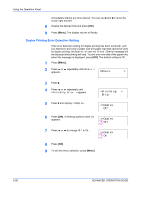Kyocera FS 2000D FS-2000D/3900DN/4000DN Operation Guide Rev-1.2 (Advanced Edit - Page 107
Received Data Dump, Others, >Print HEX-DUMP, Processing, Waiting
 |
View all Kyocera FS 2000D manuals
Add to My Manuals
Save this manual to your list of manuals |
Page 107 highlights
Using the Operation Panel 6 Press ? or @ to increase or decrease the value at the blinking cursor and set the desired time. The timer can be set between 5 and 240 min, in 5minute increments. Use B and A to move the cursor right and left. 7 When the desired timeout time is displayed, press [OK]. 8 To exit the menu selection, press [Menu]. Received Data Dump You can print data received by the printer as hexadecimal code for debugging programs and files. 1 Press [Menu]. 2 Press ? or @ repeatedly until Others > appears. Others > 3 Press B. 4 Press ? or @ repeatedly until >Print HEX-DUMP appears. >Print HEX-DUMP 5 Press [OK]. A question mark (?) appears. >Print HEX-DUMP? 6 Press [OK] again. The message Processing appears for a second, followed by Waiting. Processing Waiting 7 While the message display is indicating Waiting (for 30 seconds by default), send data to be hex-dumped to the printer. The message display indicates Processing while the data is being received. You can cancel printing of any more dump data by pressing [GO] and then [Cancel]. 8 Once all data has been received, the message Waiting will appear. Press [GO] to finish hex-dump printing. ADVANCED OPERATION GUIDE 2-81