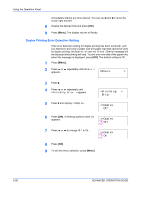Kyocera FS 2000D FS-2000D/3900DN/4000DN Operation Guide Rev-1.2 (Advanced Edit - Page 112
Duplex Printing Error Detection Setting, Others, >Finishing, Error, >>Duplex
 |
View all Kyocera FS 2000D manuals
Add to My Manuals
Save this manual to your list of manuals |
Page 112 highlights
Using the Operation Panel immediately without any time interval. You can use B and A to move the cursor right and left. 8 Display the desired time and press [OK]. 9 Press [Menu]. The display returns to Ready. Duplex Printing Error Detection Setting If the error detection setting for duplex printing has been turned On, and you attempt to print onto a paper size and paper type that cannot be used for duplex printing, the Duplex disabled Press GO error message will be displayed and printing will stop. To print onto one-side of the paper only when this message is displayed, press [GO]. The default setting is Off. 1 Press [Menu]. 2 Press ? or @ repeatedly until Others > appears. Others > 3 Press B. 4 Press ? or @ repeatedly until >Finishing Error > appears. >Finishing > Error 5 Press B and display >>Duplex. >>Duplex Off 6 Press [OK]. A blinking question mark (?) appears. >>Duplex ? Off 7 Press ? or @ to change Off to On. >>Duplex ? On 8 Press [OK]. 9 To exit the menu selection, press [Menu]. 2-86 ADVANCED OPERATION GUIDE