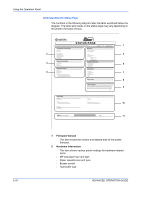Kyocera FS 2000D FS-2000D/3900DN/4000DN Operation Guide Rev-1.2 (Advanced Edit - Page 46
Job Storage, Virtual Mailbox, Using Quick Copy, Printing Additional Copies using Quick Copy
 |
View all Kyocera FS 2000D manuals
Add to My Manuals
Save this manual to your list of manuals |
Page 46 highlights
Using the Operation Panel Job Storage Job storage stores print jobs either temporarily or permanently, or in virtual mailboxes, as you click an appropriate radio button on the printer driver when printing from a computer. Virtual Mailbox Virtual mailbox is part of Job Storage, which stores print jobs on the Microdrive without printing. It enables you to retrieve jobs later from the operation panel. Each mailbox may be used by an individual who desires to share the printer in this mode. By default, each mailbox is numbered from 'Tray 001,' 'Tray 002,'... etc. To 'post' a job in one of these mailboxes, you assign a numbered or named mailbox on the printer driver when printing. To retrieve the stored job for printing, refer to Retrieving Jobs from Virtual Mailbox (VMB) on page 2-24. NOTE: The virtual mailbox can be used in PCL 6 emulation only. Using Quick Copy This mode enables you to print the requested number of copies of a job, simultaneously storing the job on the Microdrive. When additional copies are required, you can reprint the required number of copies from the printer operation panel. The default number of print jobs that can be stored on the Microdrive is 32. This value can be increased to up to 50 from the e-MPS Configuration menu. For details, refer to Changing the Maximum Number of Quick Copy/ Proof-and-Hold Jobs on page 2-26. When the number of jobs reaches the limit, the oldest job will be overwritten by the new one. When the printer is turned off, all stored jobs will be deleted. Printing Additional Copies using Quick Copy 1 Press [Menu]. 2 Press ? or @ repeatedly until e-MPS > appears. e-MPS > 3 Press B. 4 Press ? or @ repeatedly until >Quick Copy appears followed by the user name >Quick Copy (Harold, in this example). The user name Harold is assigned at printing using the printer driver. 2-20 ADVANCED OPERATION GUIDE