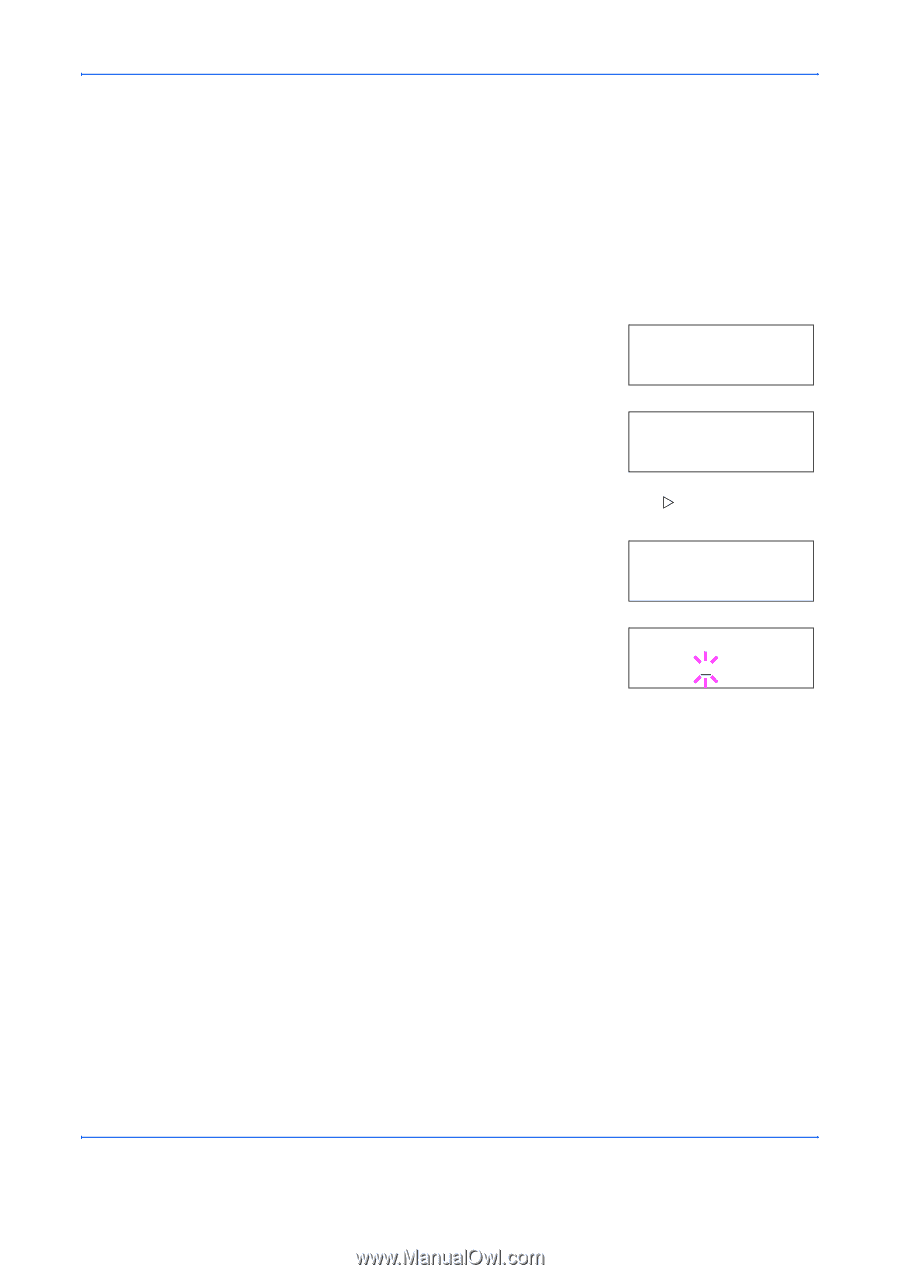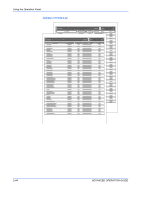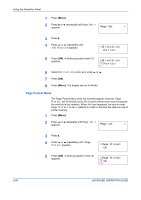Kyocera FS 2000D FS-2000D/3900DN/4000DN Operation Guide Rev-1.2 (Advanced Edit - Page 67
Changing the Default Font Size, >Font Select, Internal, >>Size, 00 points, points
 |
View all Kyocera FS 2000D manuals
Add to My Manuals
Save this manual to your list of manuals |
Page 67 highlights
Using the Operation Panel 8 Press [OK]. 9 Press [Menu]. The display returns to Ready. Changing the Default Font Size You can change the size of the default font. If you selected a proportional font, the character size can also be changed. 1 Press [Menu]. 2 Press ? or @ repeatedly until Font > appears. Font > 3 Press B. Press ? or @ until >Font Select > appears. >Font Select > Internal 4 Make sure that Internal is displayed and press Z. 5 Press ? or @ repeatedly until >>Size appears. >>Size 012.00 point(s) 6 Press [OK]. A blinking cursor (_) appears. >>Size 012.00 point(s) 7 Press ? or @ to increase or decrease the value at the blinking cursor. The font size can be set between 4 and 999.75 points, in 0.25-point increments. Use B or A to move the cursor right and left. 8 When the desired size is displayed, press [OK]. 9 Press [Menu]. The display returns to Ready. ADVANCED OPERATION GUIDE 2-41