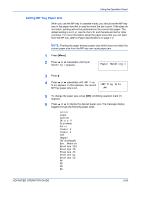Kyocera FS 2000D FS-2000D/3900DN/4000DN Operation Guide Rev-1.2 (Advanced Edit - Page 95
Setting the Cassette Paper Type, >>X Dimension, Paper Handling >, >Cassette Type, Plain
 |
View all Kyocera FS 2000D manuals
Add to My Manuals
Save this manual to your list of manuals |
Page 95 highlights
Using the Operation Panel 2 When the unit of measurement is set, press @. >>X Dimension >>X Dimension appears (the paper width 216 mm setting). 3 Press [OK]. A blinking cursor (_) appears. >>X Dimension 216 mm 4 Press ? or @ to increase or decrease the value of the figure where the cursor is blinking and display the desired width. The width can be set between 148 and 216mm. You can use B or A to move the cursor right and left. 5 Display the paper width and press [OK]. 6 When the width is set, press @. >>Y Dimension appears (the paper length setting). Set the desired length in the same way as the width. The length can be set between 210 and 356mm. 7 Display the paper length, press [OK]. 8 Press [Menu]. The display returns to Ready. 9 To print using the custom size set above, define the same custom size on the printer driver. Setting the Cassette Paper Type By setting a paper type (plain, recycled, etc.) for the paper cassette, you can automatically select the paper in the paper cassette according to the paper type you command on the printer driver. The default setting is plain paper for all paper cassettes. For more information about paper types that you can feed from the paper cassette, refer to Paper Specifications on page 1-2. 1 Press [Menu]. 2 Press ? or @ repeatedly until Paper Handling > appears. Paper Handling > 3 Press B. 4 Press ? or @ repeatedly until >Cassette Type appears. >Cassette Type Plain If optional paper feeders are added, Cassette 1 Type will appear for the standard paper cassette and Cassette 2 Type, Cassette 3 Type ADVANCED OPERATION GUIDE 2-69