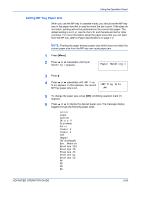Kyocera FS 2000D FS-2000D/3900DN/4000DN Operation Guide Rev-1.2 (Advanced Edit - Page 91
Setting MP Tray Paper Size, Paper Handling >, >MP Tray Size
 |
View all Kyocera FS 2000D manuals
Add to My Manuals
Save this manual to your list of manuals |
Page 91 highlights
Using the Operation Panel Setting MP Tray Paper Size When you use the MP tray in cassette mode, you should set the MP tray size to the paper size that is used to format the job to print. If the sizes do not match, printing will not be performed on the correct size paper. The default setting is Letter size for the U.S. and Canada and A4 for other countries. For more information about the paper sizes that you can feed from the MP tray, refer to Paper Specifications on page 1-2. NOTE: Feeding the paper having a paper size which does not match the current paper size from the MP tray can cause paper jam. 1 Press [Menu]. 2 Press ? or @ repeatedly until Paper Handling > appears. Paper Handling > 3 Press B. 4 Press ? or @ repeatedly until >MP Tray Size appears. In this example, the current >MP Tray Size MP tray paper size is A4. A4 5 To change the paper size, press [OK]. A blinking question mark (?) appears. 6 Press ? or @ to display the desired paper size. The message display toggles through the following paper sizes: Letter Legal Custom Oficio II Statement Folio Youkei 2 Youkei 4 16K Hagaki OufukuHagaki Env. Monarch Envelope #10 Envelope #9 Envelope #6 Envelope DL Envelope C5 A6 B6 A5 B5 ADVANCED OPERATION GUIDE 2-65