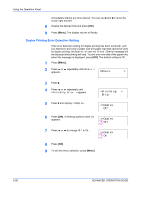Kyocera FS 2000D FS-2000D/3900DN/4000DN Operation Guide Rev-1.2 (Advanced Edit - Page 108
Printer Resetting, Resource Protection, Others, >Restart, Printer, Self test, Please wait, Ready
 |
View all Kyocera FS 2000D manuals
Add to My Manuals
Save this manual to your list of manuals |
Page 108 highlights
Using the Operation Panel Printer Resetting The procedure described below resets the printer's temporary conditions, such as the current page orientation, font, etc., set by commands to their default values. Downloaded fonts and macros are deleted from the printer's memory. 1 Press [Menu]. 2 Press ? or @ repeatedly until Others > appears. Others > 3 Press B. 4 Press ? or @ repeatedly until >Restart Printer appears. >Restart Printer 5 To reset the printer, press [OK]. A question mark (?) appears. >Restart Printer ? 6 Press [OK] again. Self test appears while the printer is resetting itself, followed Self test by Please wait and then Ready. Please wait Ready Resource Protection By default, when you switch from the PCL 6 emulation to another, all downloaded fonts and macros will be lost. Resource protection preserves these PCL resources in memory so that they remain intact even when you have switched back in PCL 6. NOTE: Resource protection requires extra memory to store the downloaded fonts and macros. The total size of the printer memory recommended for using the resource protection option is affected by several factors. Refer to Expansion Memory Modules on page 3-3. 2-82 ADVANCED OPERATION GUIDE